#Renting a cloud device
You can rent a cloud device with our web app already installed.
For a visual guide, check out the tutorial on our Youtube channel:
Select the device source. Click Rent and select device type with hardware installed (you can choose from the list of devices currently available for rent).
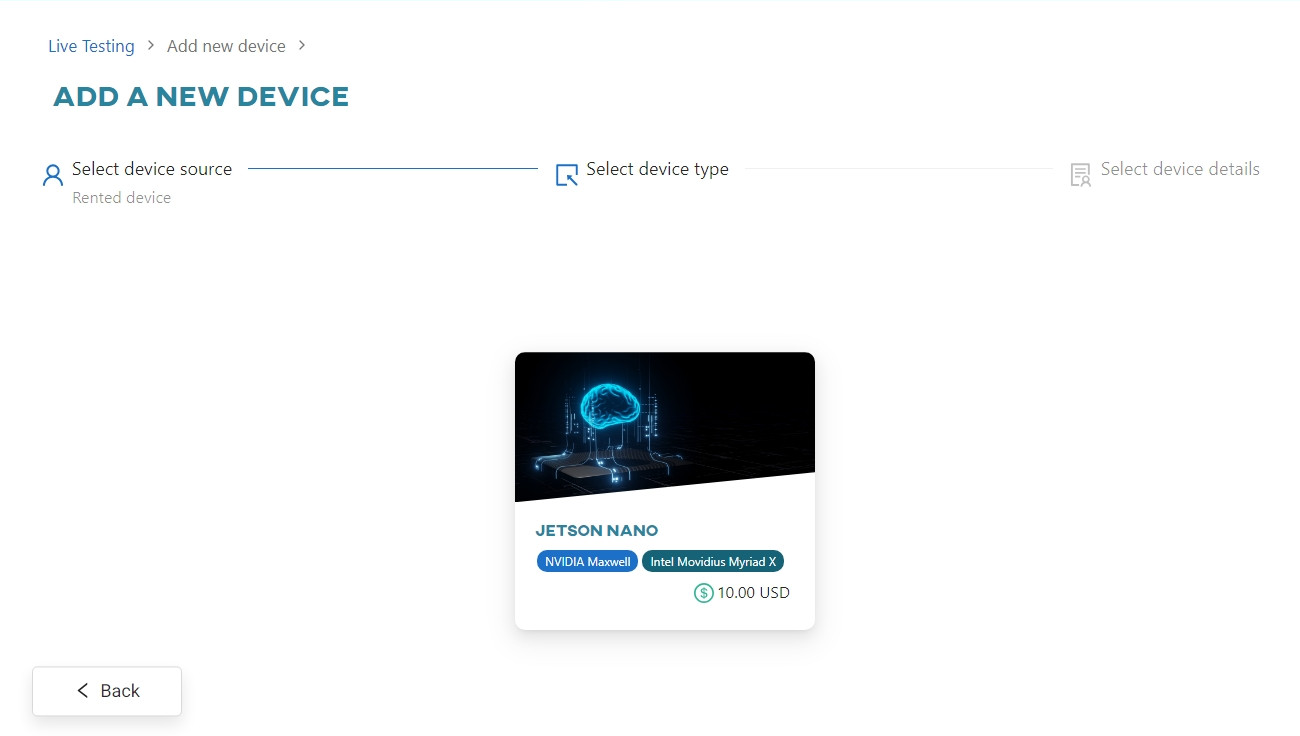
Select AI'VIEWER service type.
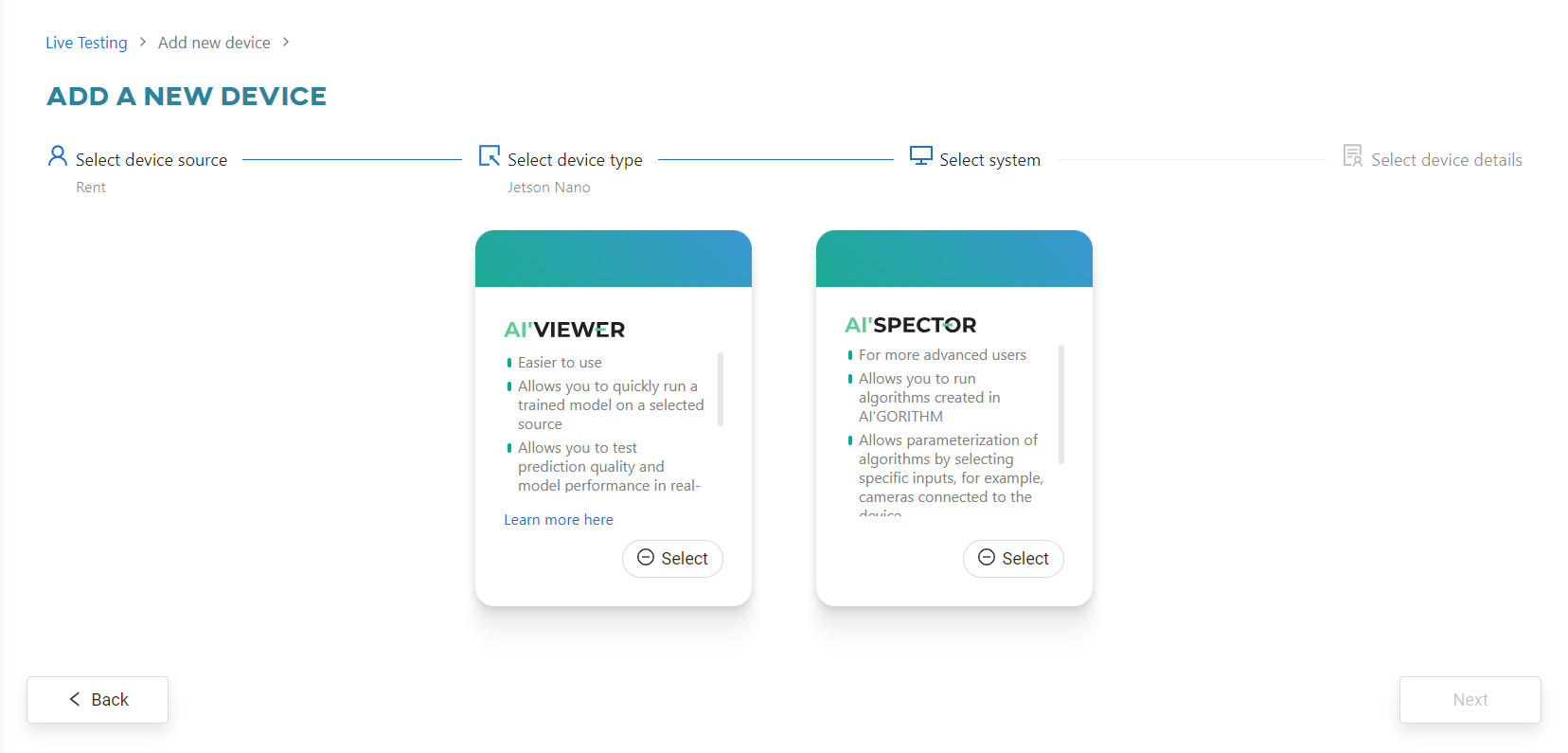
Enter the device name and click Add device.
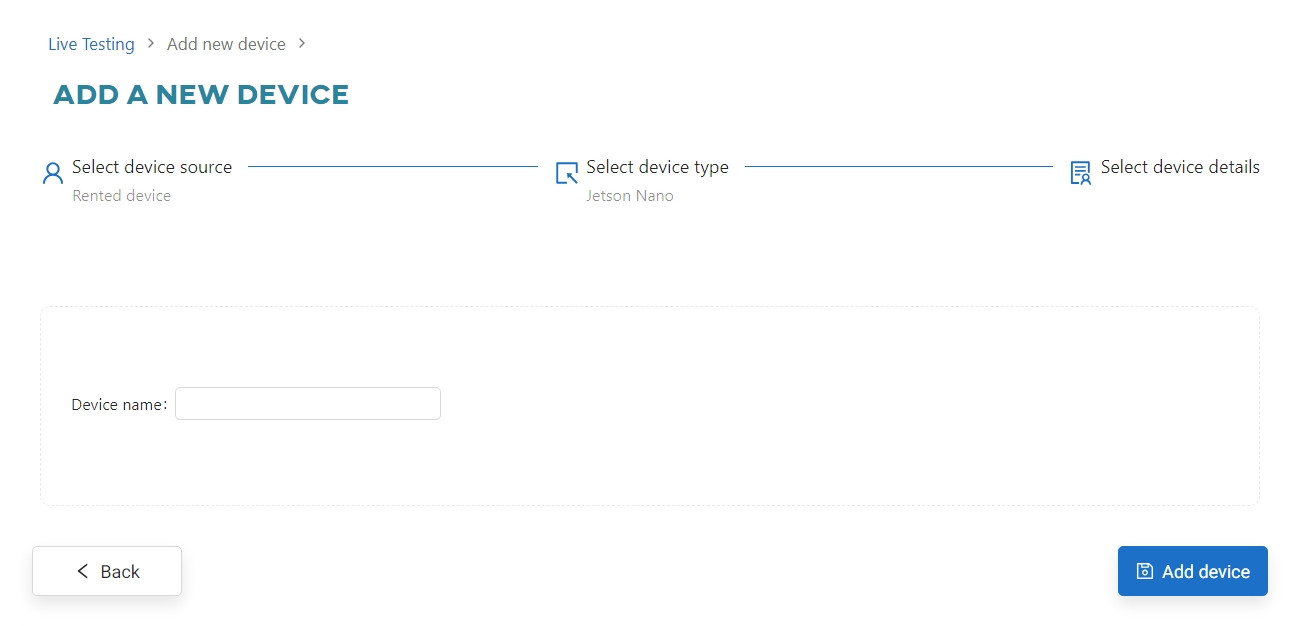
If there are no devices currently available for rent, you will receive a notification.
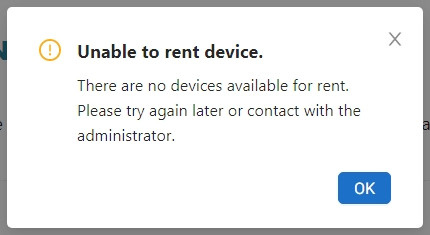
Once you click Add device, you will be redirected to the main view of the Live Testing tab. When the added device is ready, the system will send a notification.
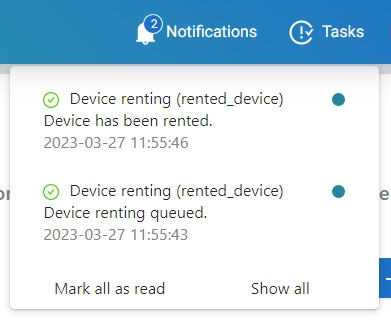
You can now connect the device to the OSAI account. After clicking Connect to this device, you will receive a token and instructions on how to log into the web app for the first time.
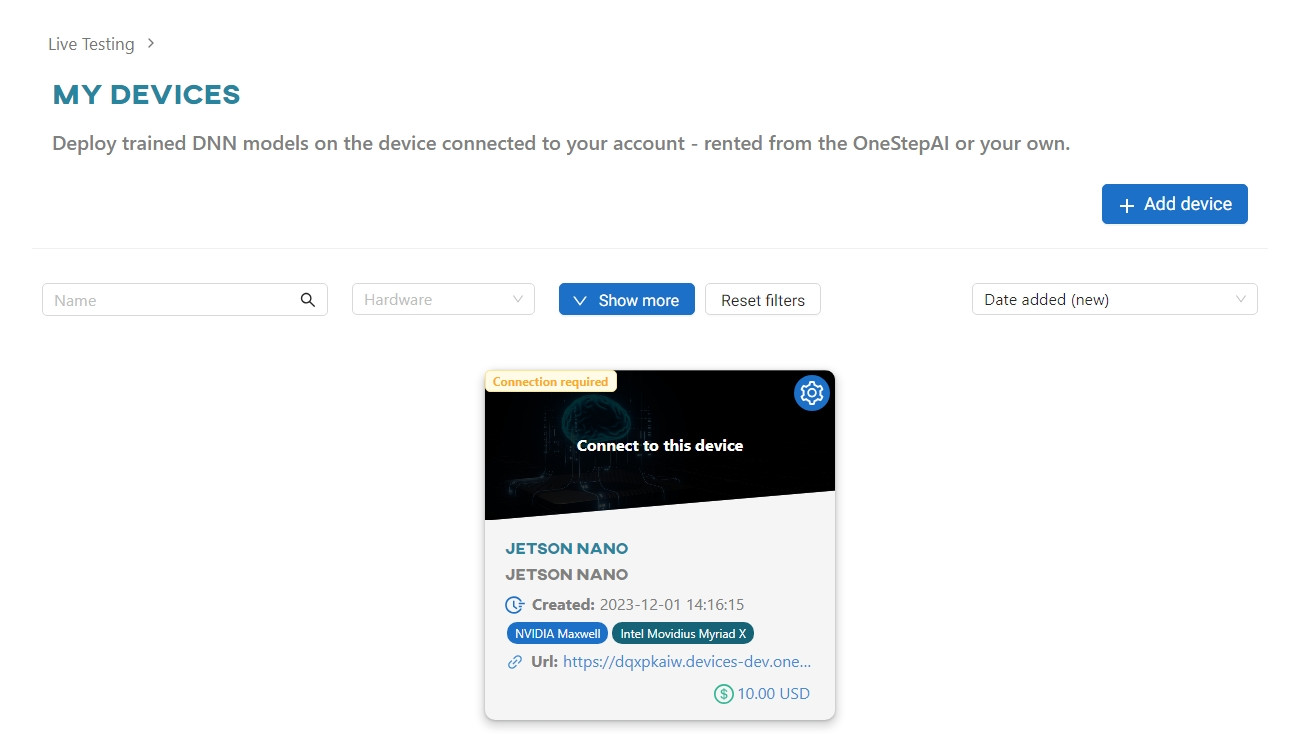
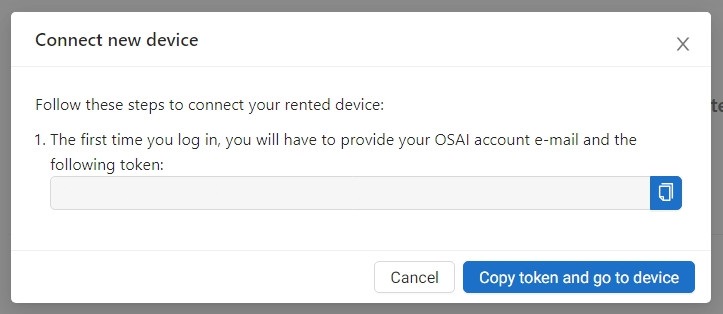
After clicking Copy token and go to device, you will be redirected to the Web App. Once you log in, the status of the device will change to Connected.