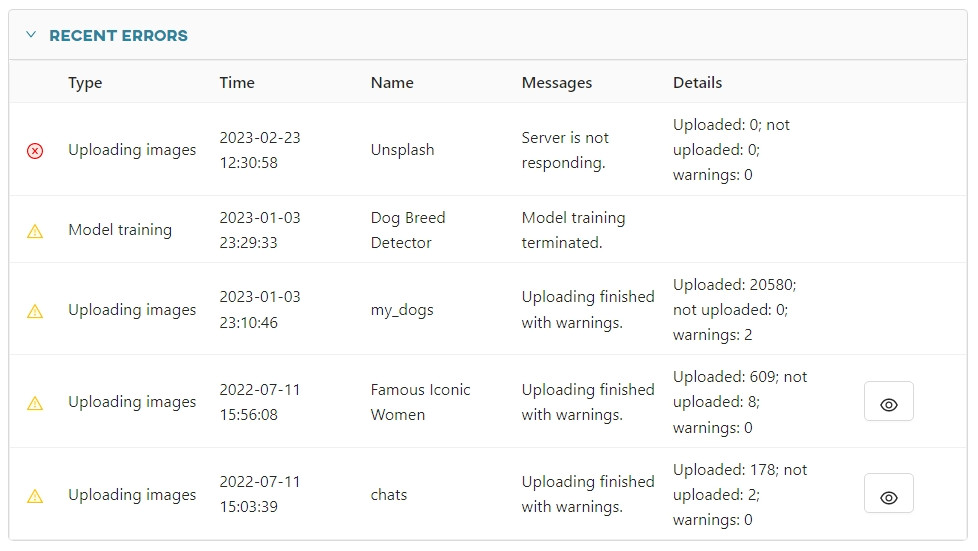#
Dashboard
Dashboard is the main screen of the application. It contains information presented in the form of easy-to-read tables about:
- active uploads,
- active manipulations,
- recently used datasets,
- recent manipulations,
- active clonings,
- recent clonings,
- active trainings,
- recent trainings,
- active conversions,
- recent conversions,
- active predictions,
- recent predictions,
- recent notifications,
- recent errors.
The active tables consist of the records currently being processed by the worker or queued, and the recent tables consist of the five most recently processed records. Clicking on a record will take you to a detailed record view, but you cannot access it while the process is running. Once the process is complete, a notification will appear and the record will be unlocked.
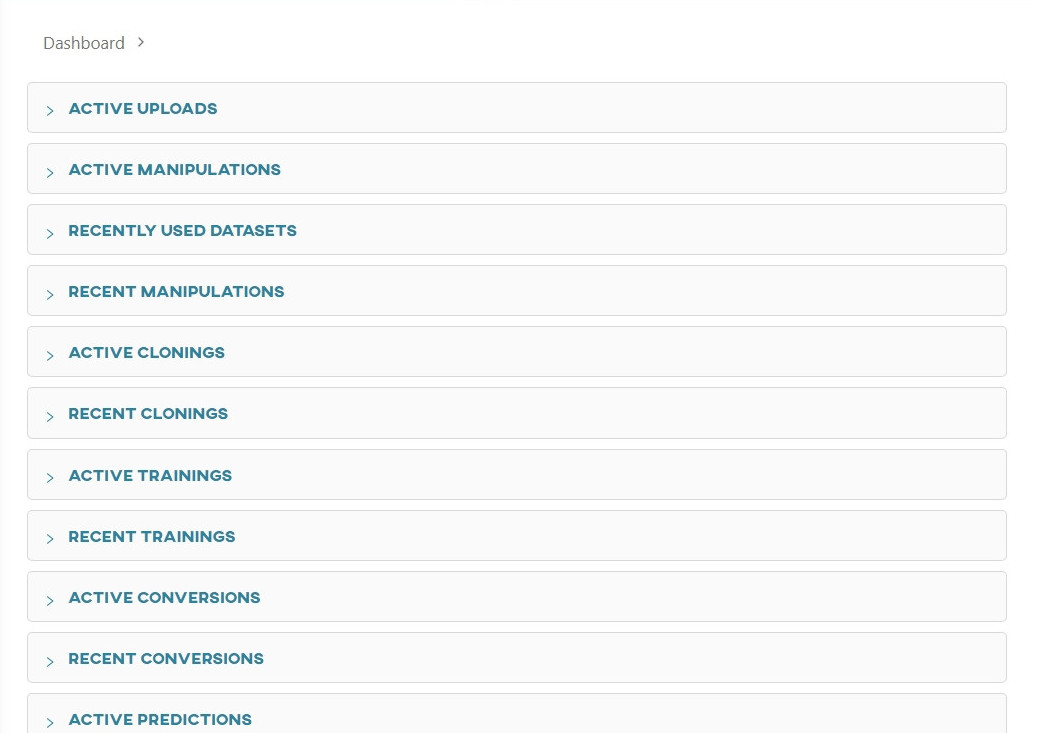
#
Active uploads
Information about active uploads:
- Name - the datasets that are being uploaded,
- Updated - upload date,
- Images - upload progress bar,
- Categories - list of categories assigned to the datasets.
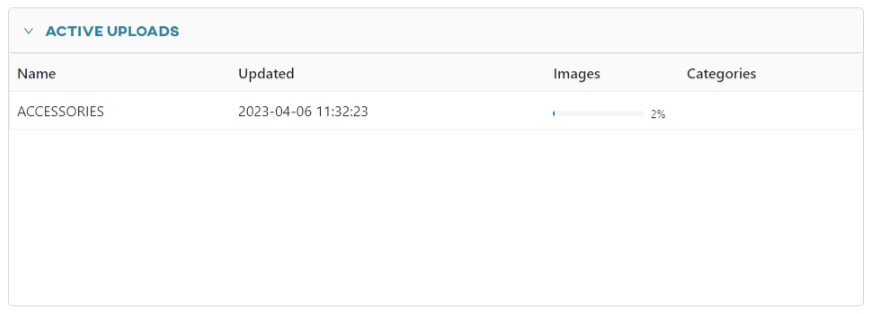
#
Active manipulations
Information about active manipulations:
- Name - the datasets that are being generated by the manipulator,
- Created - creation date,
- Start time - manipulation start time,
- Working time - duration of the manipulation,
- Generated images - number of generated images,
- Status - manipulation status.
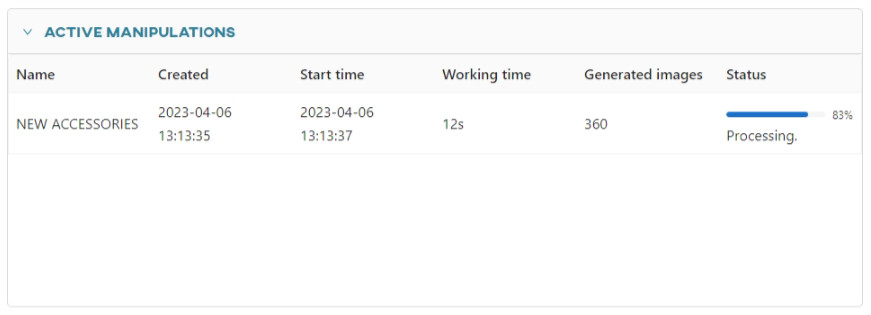
#
Recently used datasets
Information about recently processed datasets:
- Name - the datasets that were recently used,
- Created - creation date,
- Update - date of the last update,
- Images - number of images in the dataset,
- Categories - list of categories assigned to the datasets.
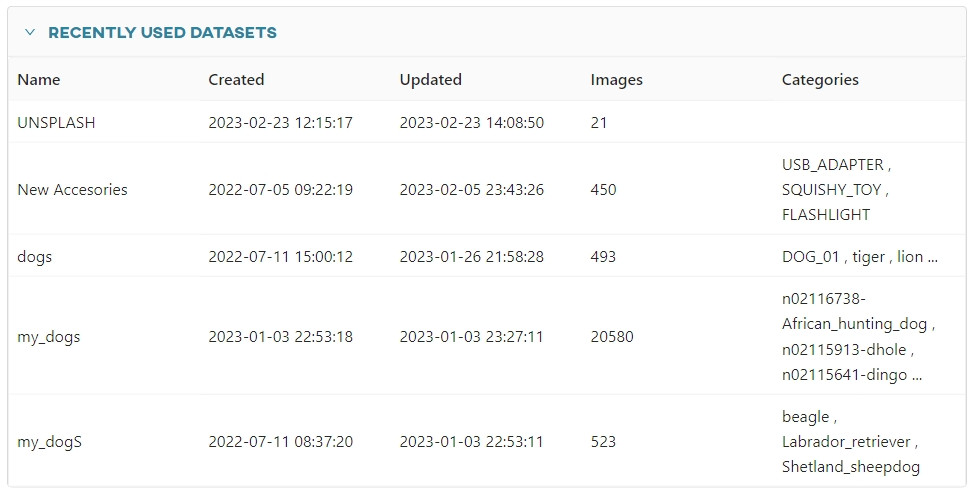
#
Recent manipulations
Information about new datasets recently generated by the manipulator:
- Name - the datasets that were recently generated by the manipulator,
- Created - creation date,
- Start time - manipulation start time,
- Working time - duration of the manipulation,
- Generated images - number of generated images.
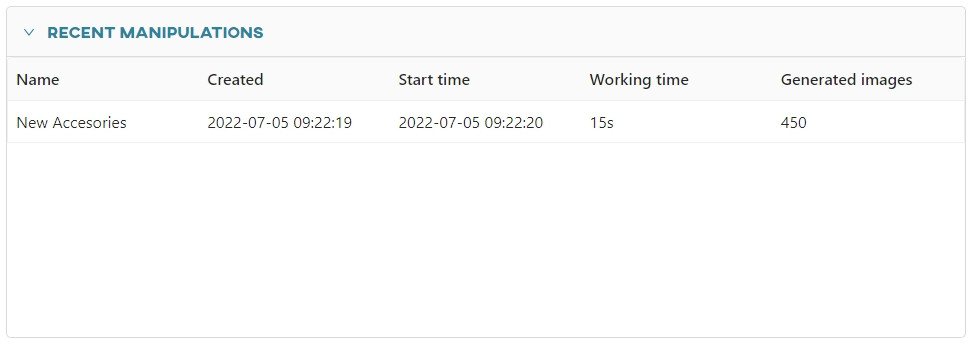
#
Active clonings
Information about active clonings:
- Name - the dataset that is being cloned,
- Created - creation date,
- Updated - update date,
- Working time - duration of cloning,
- New dataset id - Id of the cloned dataset,
- Original dataset id - Id of the original dataset,
- Status - cloning status.
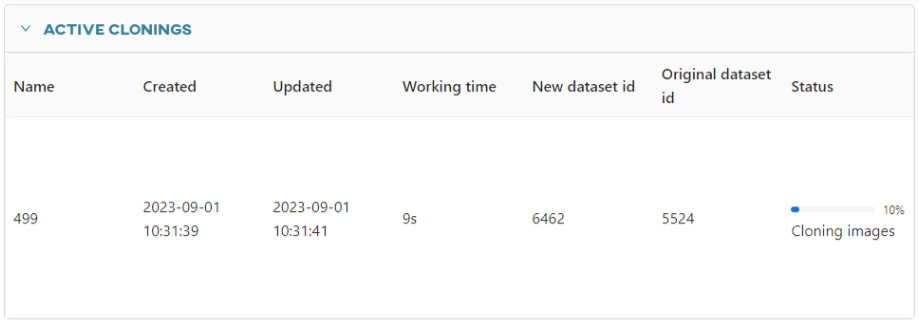
#
Recent clonings
Information about recent clonings:
- Name - the dataset that was cloned,
- Created - creation date,
- Start time - cloning start time,
- Working time - duration of cloning,
- New dataset id - Id of the cloned dataset,
- Original dataset id - Id of the original dataset.
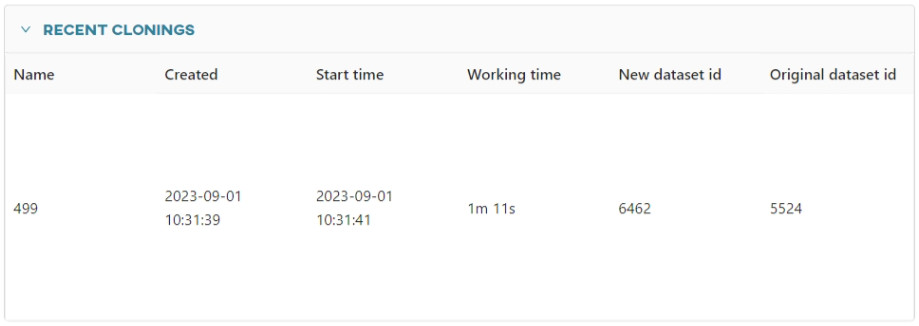
#
Active trainings
Information about active trainings:
- Name - the datasets that are being used in trainings,
- Created - creation date,
- Start time - training start time,
- Working time - duration of the training,
- Training type - type of training: detection/classifiaction,
- Framework - framework used,
- Pretrained model - selected pretrained model,
- Epochs - number of epochs,
- Status - training status.
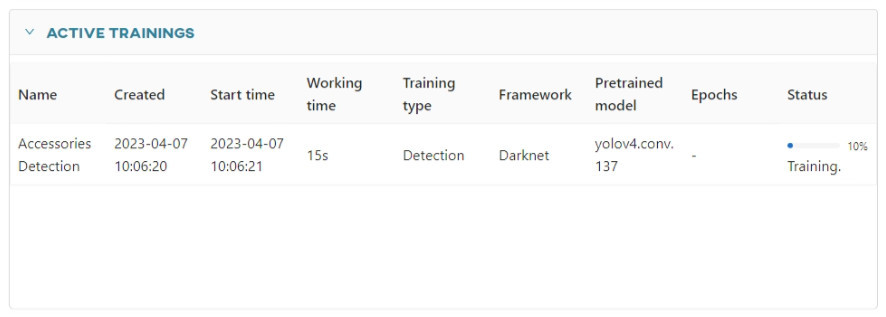
#
Recent trainings
Information about recently trained neural network models:
- Name - the name of the training,
- Created - creation date,
- Start time - training start time,
- Working time - durtation of the training,
- Training type - type of training: detection/classification,
- Framework - framework used,
- Pretrained model - selected pretrained model.
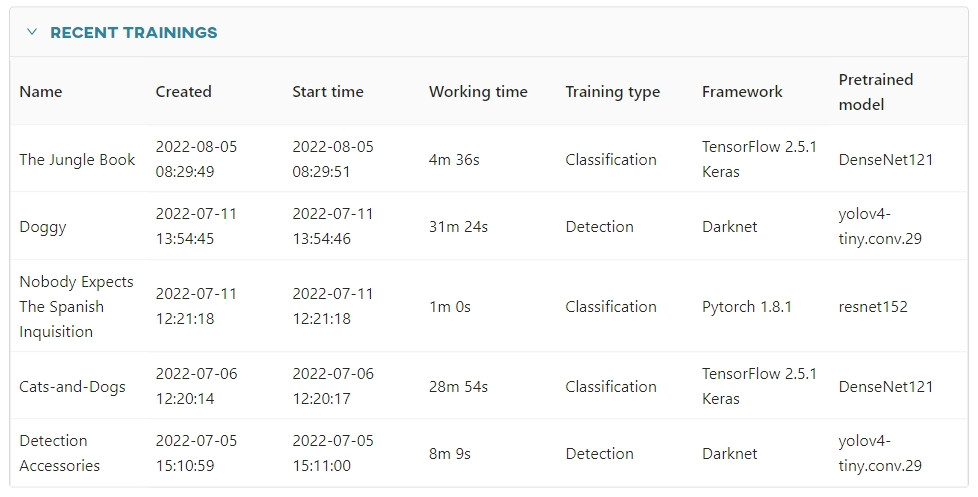
#
Active conversions
Information about active conversions:
- Model name - the models that are being converted,
- Created - creation date,
- Start time - conversion start time,
- Working time - duration of the conversion,
- Hardware name - the name of the hardware to which the model is being converted,
- Status - conversion status.
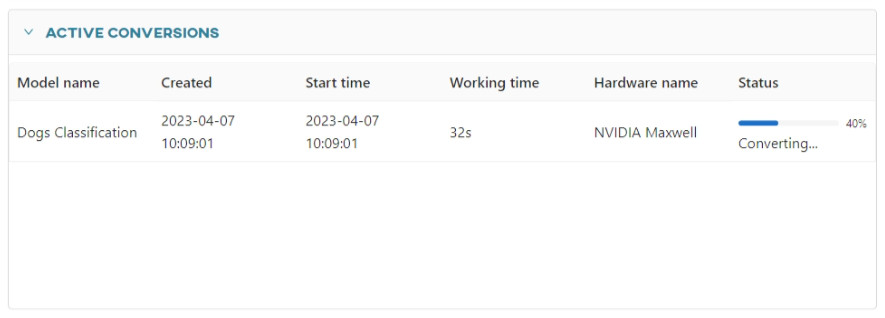
#
Recent conversions
Information about recent conversions:
- Model name - the models that were converted,
- Created - creation date,
- Start time - conversion start time,
- Working time - duration of the conversion,
- Hardware name - the name of the hardware to which the model was converted.
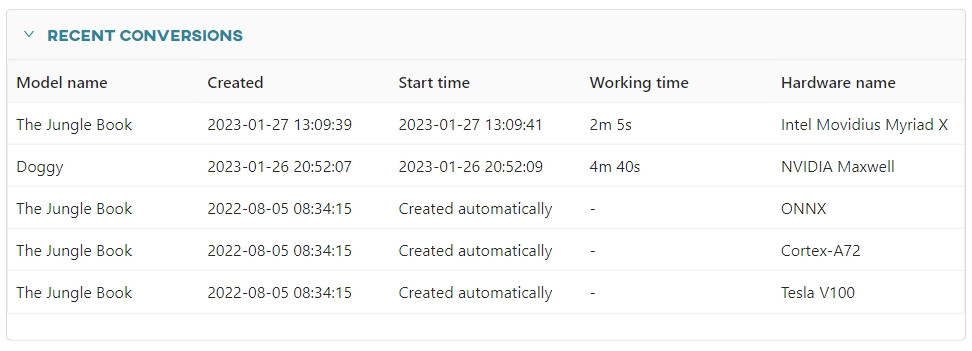
#
Active predictions
Information about active predictions:
- Dataset name - the datasets that are being used for prediction,
- Model name - the models that are being used for prediction,
- Creation time - creation date,
- Start time - prediction start time,
- Working time - duration of the prediction,
- Total images - total number of images from the dataset to be analyzed,
- Predictions over minimum confidence - number of predictions that exceeded the minimum confidence threshold of all predictions,
- Total predictions - total number of predictions obtained on the analyzed images,
- Images with errors - number of images that could not be processed by the predictor,
- Status - prediction status.
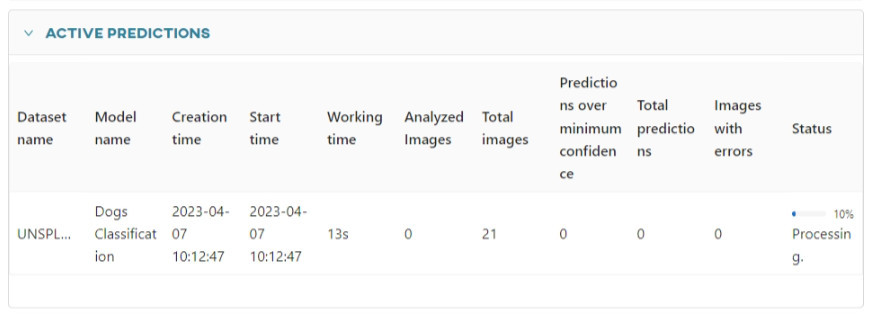
#
Recent predictions
Information about recent predictions:
- Dataset name - the datasets that were used for prediction,
- Model name - the models that were used for prediction,
- Creation time - creation date,
- Start time - prediction start time,
- Working time - duration of the prediction,
- Total images - total number of images from the dataset to be analyzed,
- Predictions over minimum confidence - number of predictions that exceeded the minimum confidence threshold of all predictions,
- Total predictions - total number of predictions obtained on the analyzed images,
- Images with errors - number of images that could not be processed by the predictor.
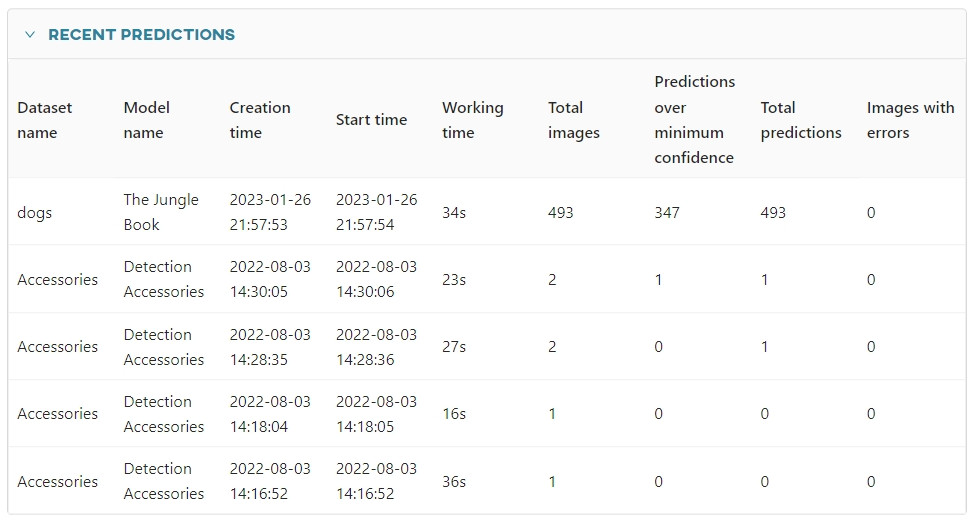
#
Recent notifications
Collection of notifications about successfully completed tasks:
- Type - task type,
- Time - task completion time,
- Name - task name,
- Messages - message of the notification,
- Details - details of the notification.
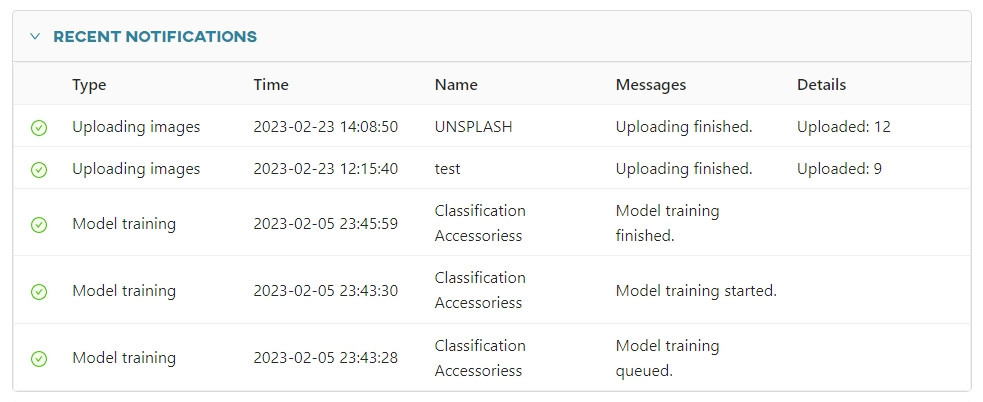
#
Recent errors
Collection of notifications about tasks that have failed to be completed:
- Type - error type,
- Time - task failure time,
- Name - task name,
- Messages - message describing the error,
- Details - details of the error.