#
Creating an Unsplash dataset
ONESTEP AI has partnered with Unsplash, a proprietary stock photography website. On OSAI, you can create a separate dataset with photos directly from Unsplash. However, such a dataset will have some limitations, which will be described later in this article.
For a visual guide, check out the tutorial on our Youtube channel:
To add Unsplash images to the dataset, you must first create a new dataset. Click Add new dataset, select the Unsplash dataset type and confirm by clicking Create.
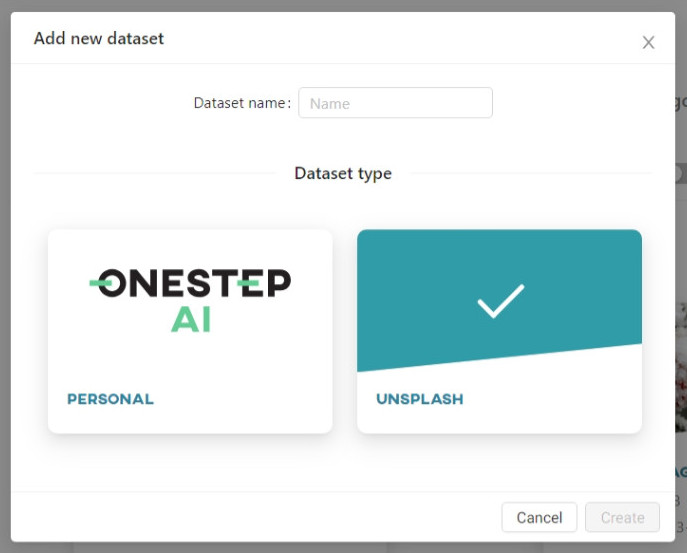
In the pop-up window you will see random images provided by Unsplash. Use the search function to find the photos you are interested in. You can also click on the Show more button to sort the images by relevance or date added (from the latest), color, and orientation.
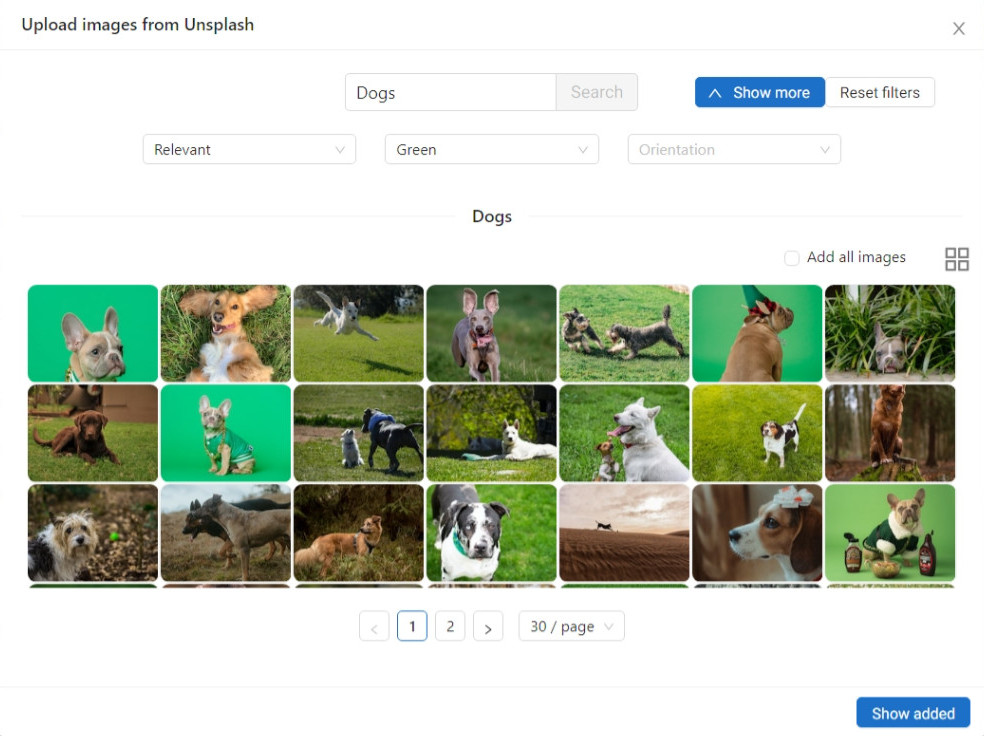
If you want to learn more about the photos, you can find additional information by hovering over an image and clicking the information button. The Details tab includes:
- photographer’s name with a link to a profile,
- image size.
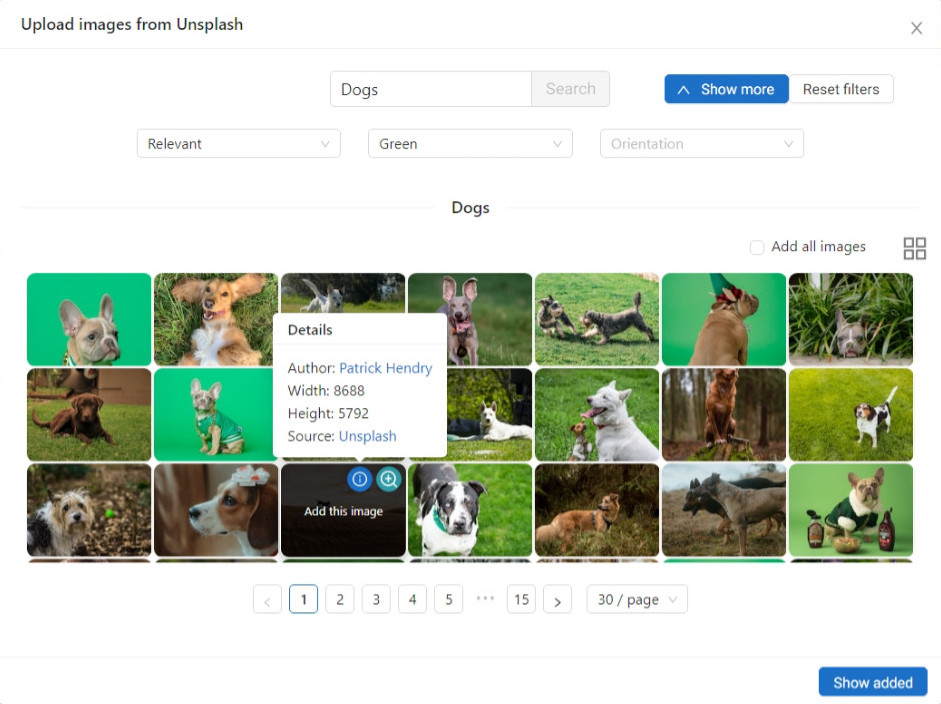
Click on the images to add them to the dataset, then click Show added and when you are satisfied with your image selection, click Upload.
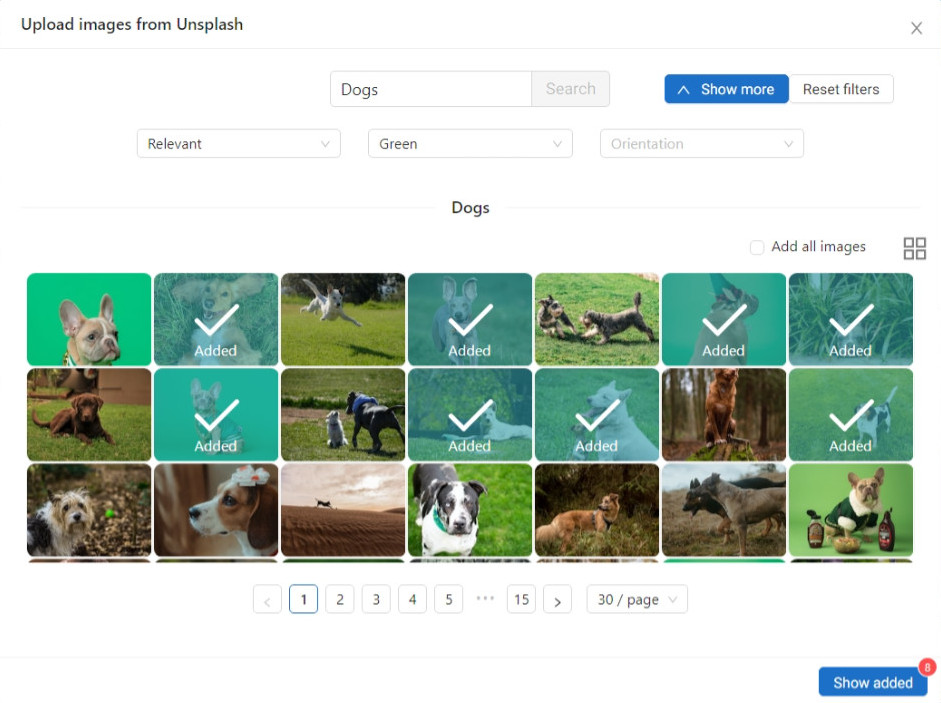
In the Datasets view, you can see that Unsplash datasets have blue markings in the upper left corner to distinguish them from your personal datasets.
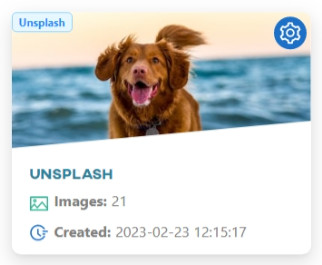
In the Unsplash datasets, you can use up to 200 images per category for a training. These datasets cannot be downloaded or manipulated. However, you can perform the rest of the actions as you would with your personal datasets.