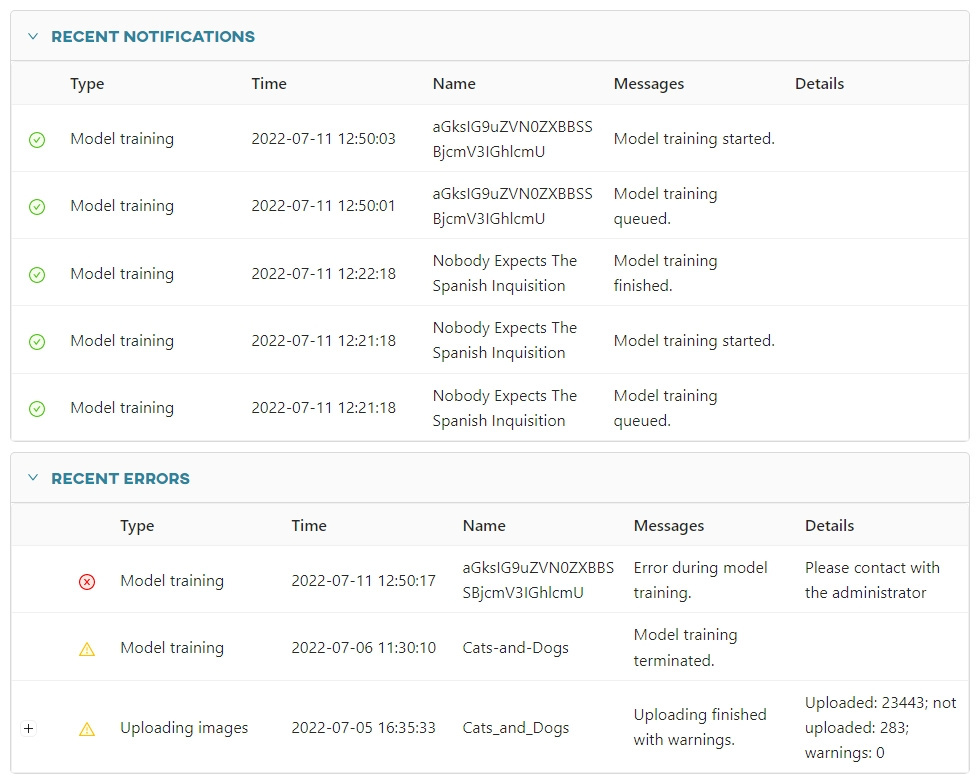#
Task management
The Tasks and Notifications sections are used to track the progress of processes in the application. The user can access them through the top panel:

#
Tasks section
In the Tasks view, you can view the actions that are currently running and monitor their progress live. This includes actions such as:
- Uploading images
- Model training
- Model conversion
- Dataset manipulation
- Dataset cloning
- Prediction
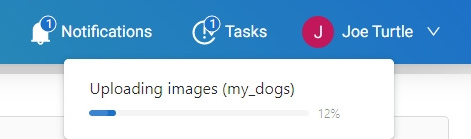
When a task is completed, it will be marked as finished and clicking on it will redirect you to the model or dataset, respectively.
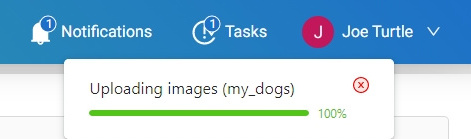
#
Notifications
The Notifications tab contains information about the progress of the action being performed and any errors that may have occurred. The user is notified when:
- The task has been added to the queue for processing by a worker (for more information, see: Glossary)
- The worker has started the task
- The worker has finished the task
- The device has been added, prepared or deleted
- Errors have occurred
- Uploading has been finished successfully or with errors
- The report has been generated for the user
- Administrator activity, for example, the administrator can release the user's device
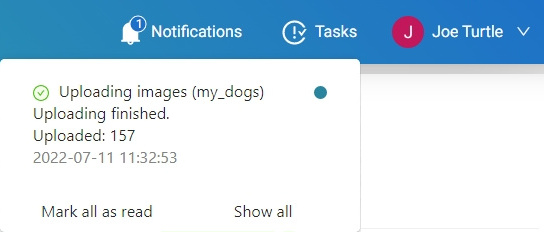
Clicking the blue circle next to a notification removes it from the notifications list and marks it as read.
Clicking Mark all as read removes all notifications from your Unread list.
Clicking Show all takes you to a list of all generated notifications:
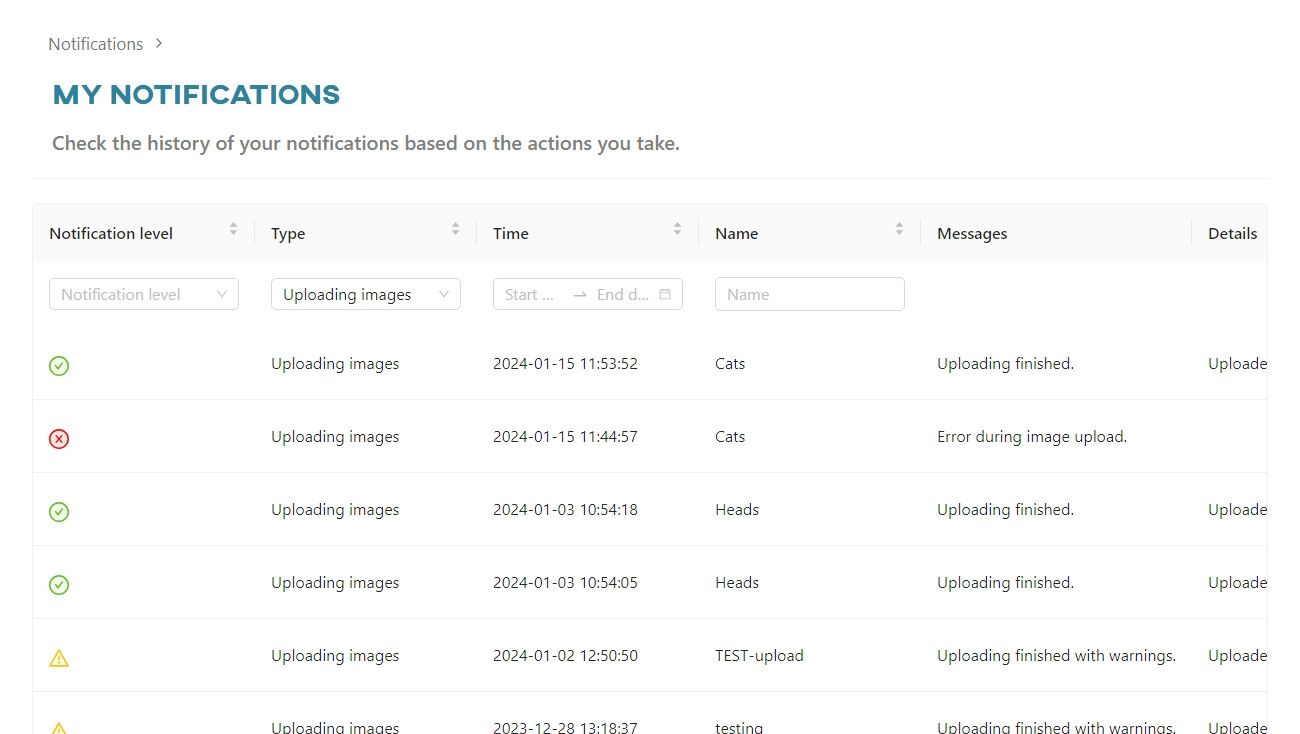
A yellow warning icon next to a notification indicates that there were some problems during the data upload. In the Notifications view, you can see exactly what went wrong by clicking the eye button next to a specific notification.
Clicking the red trash can button completely removes the notification from the report.
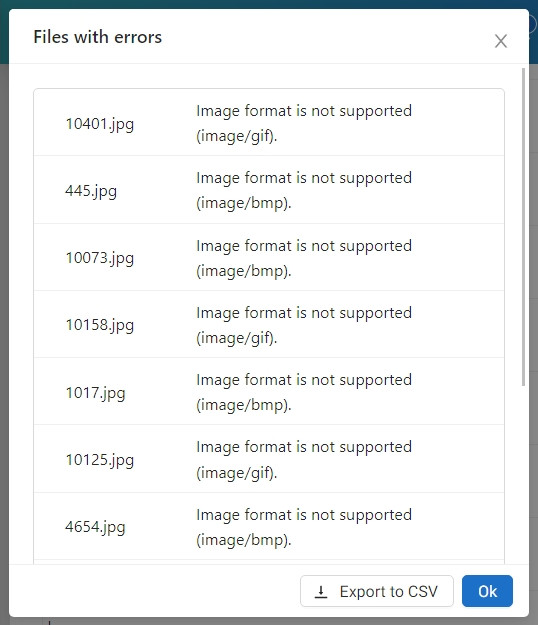
The last 5 notifications and the last 5 errors are always visible in the Dashboard view.