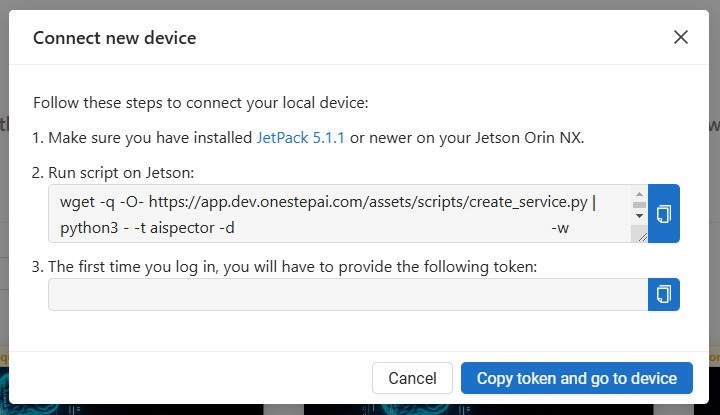#
Host AI'VIEWER/AI'SPECTOR on your own device
For a visual guide, check out the tutorial on our Youtube channel:
#
AI'VIEWER
#
Jetson Nano
Make sure you have installed JetPack 4.6 on your Jetson Nano and have an Internet connection.
On your Jetson:
- Install docker compose
sudo apt-get install docker-compose- Go to the
Live Testingsection and clickAdd device.
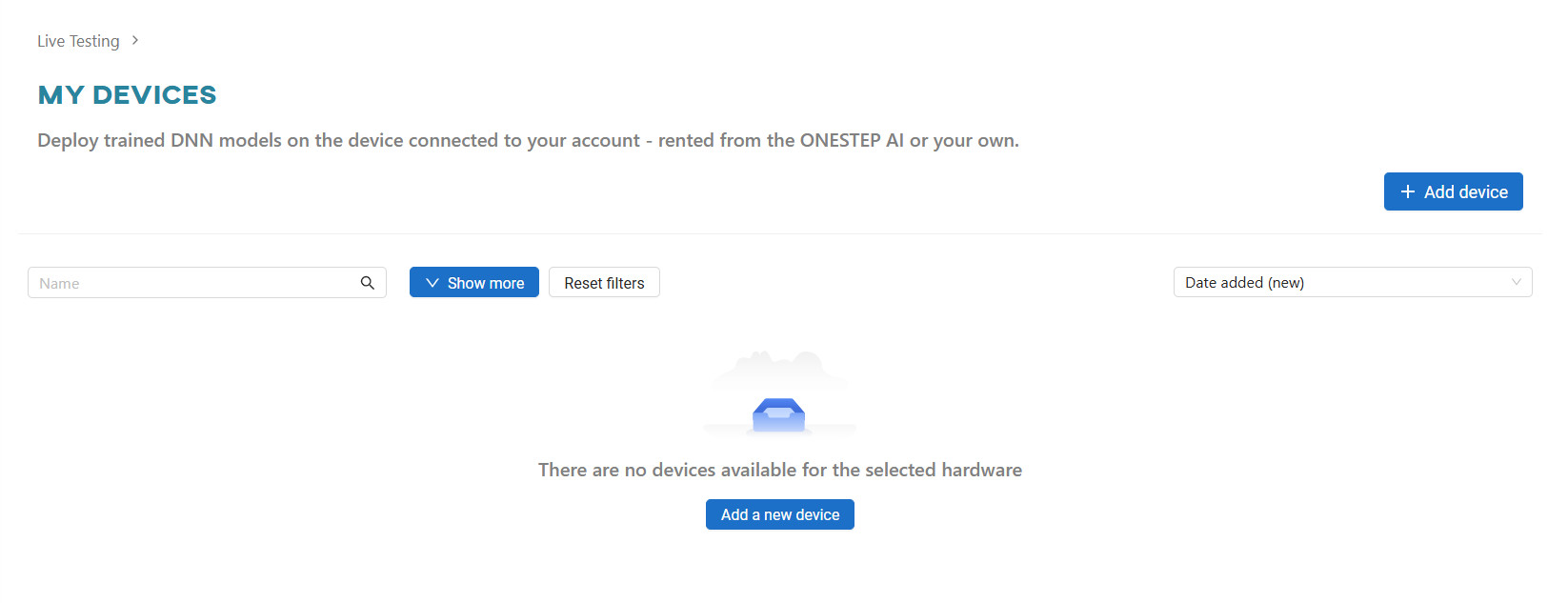
- Select
Personalas the device source and clickNext.
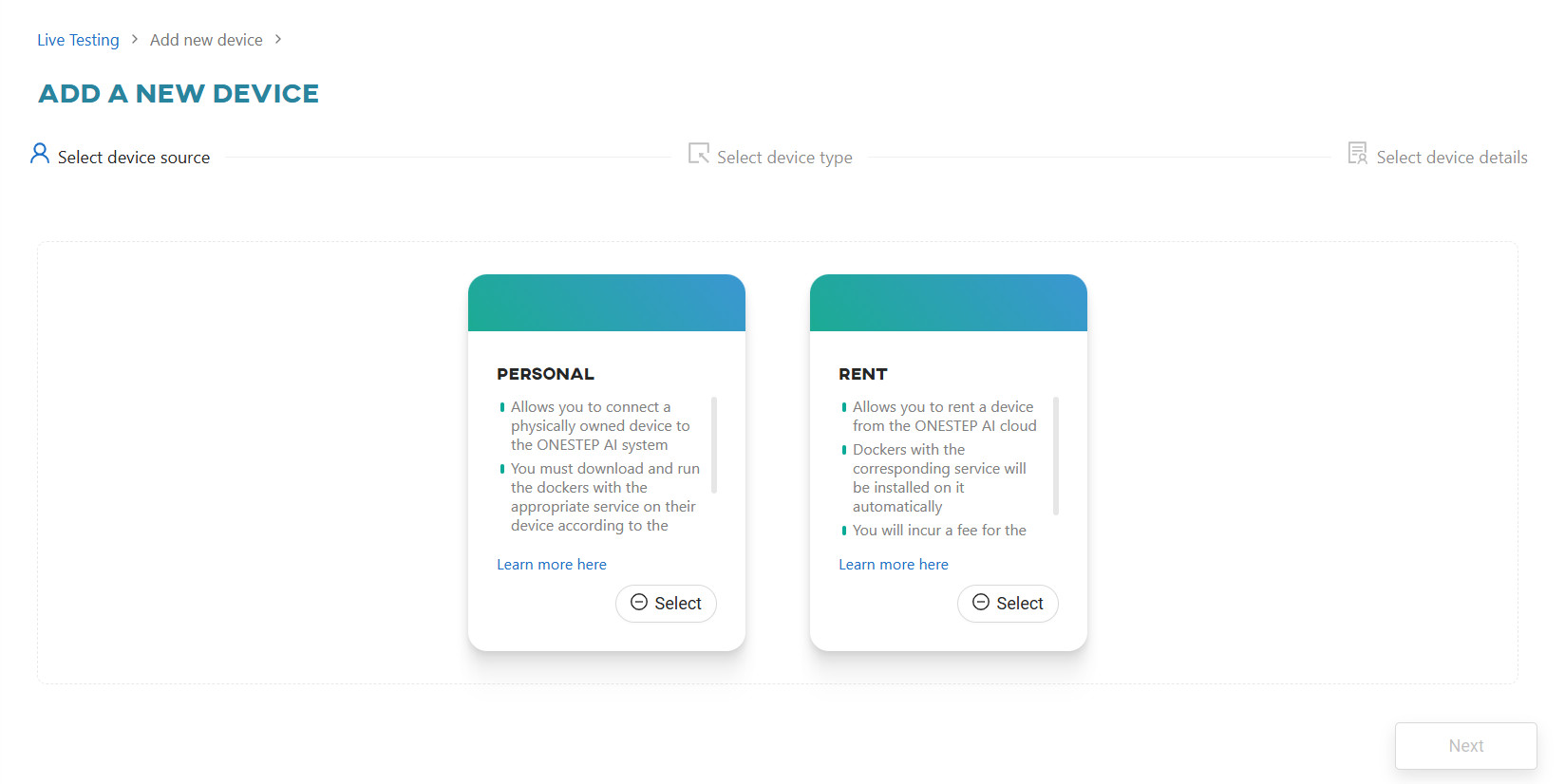
- Choose
Jetson Nanoas the device type and clickNext.
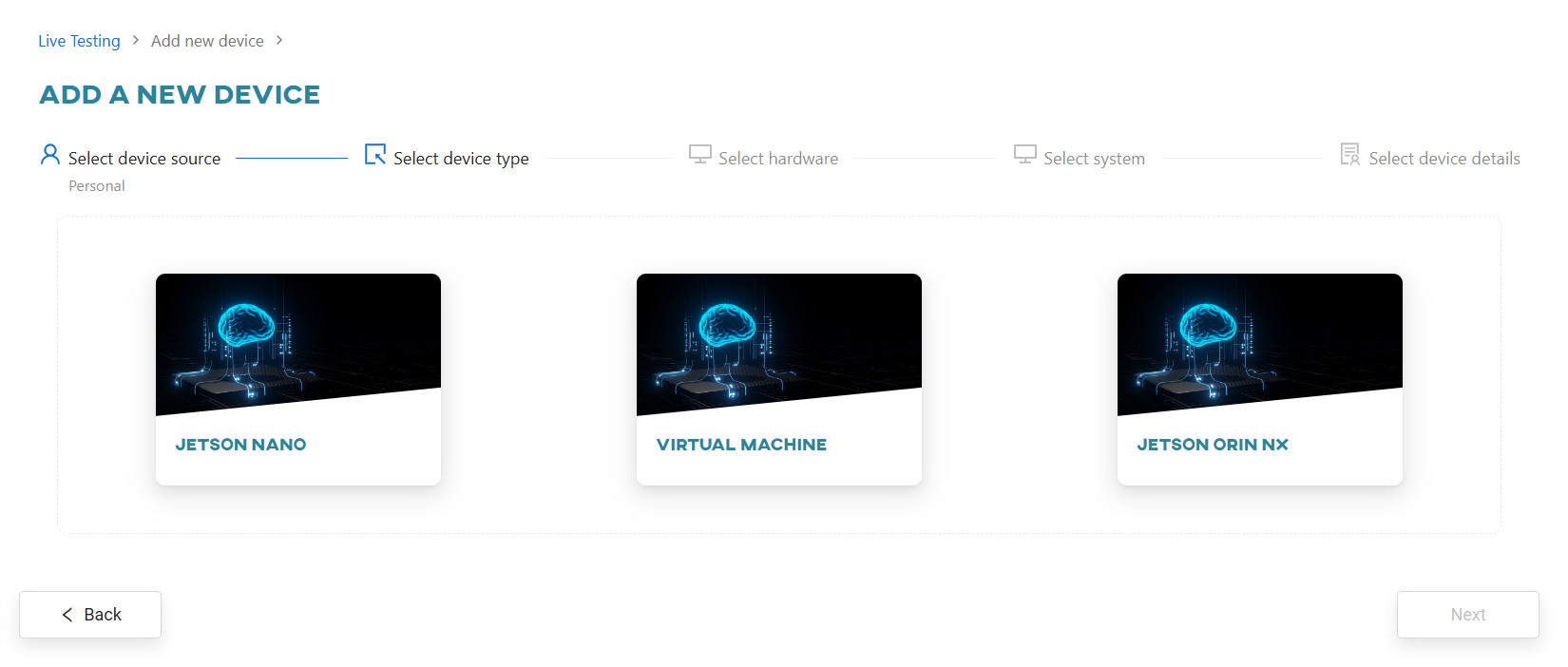
- Select the appropriate hardware and click
Next.

- Choose the
AI'VIEWERservice type and clickNext.

- Provide the device name and the URL through which the device will be accessible.
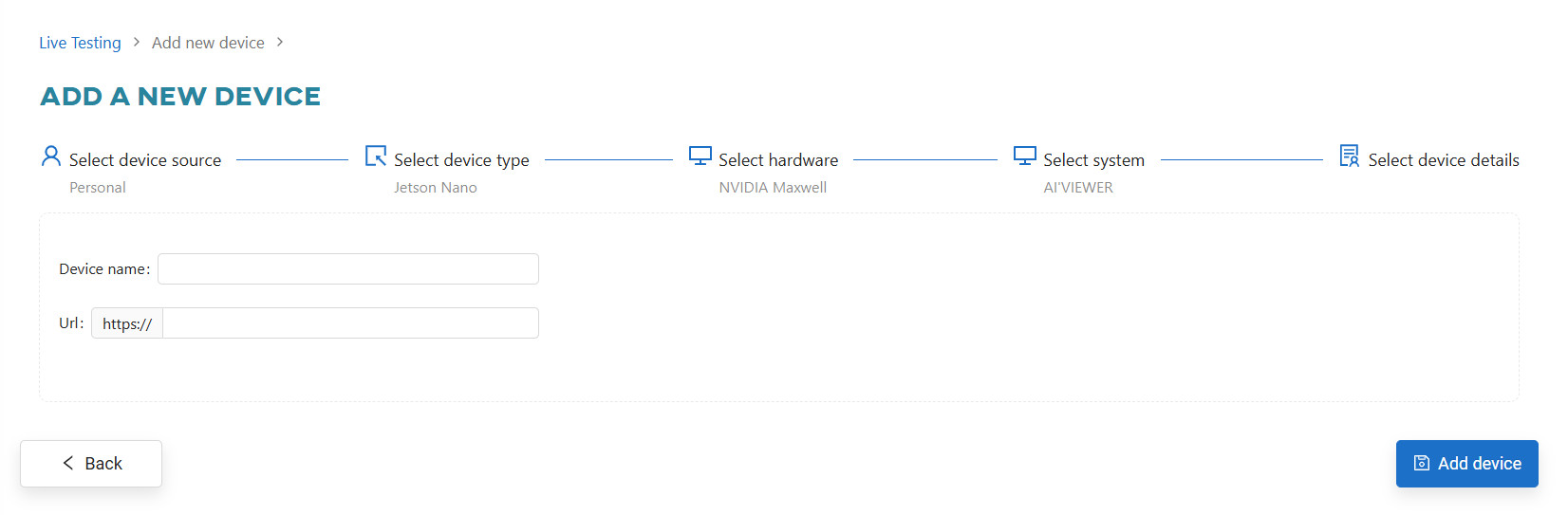
- Once the device is added, you need to connect it to ONESTEP AI. Clicking on the newly added device’s tile will display the steps necessary to complete the installation.
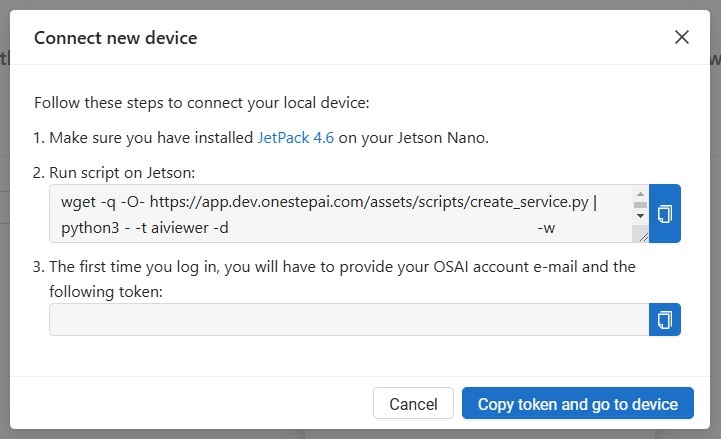
#
Jetson Orin NX
Make sure you have installed JetPack 5.1.1 on your Jetson Orin NX and have an Internet connection.
On your Jetson:
- Install docker compose
sudo apt-get install docker-compose-v2- Go to the
Live Testingsection and clickAdd device.
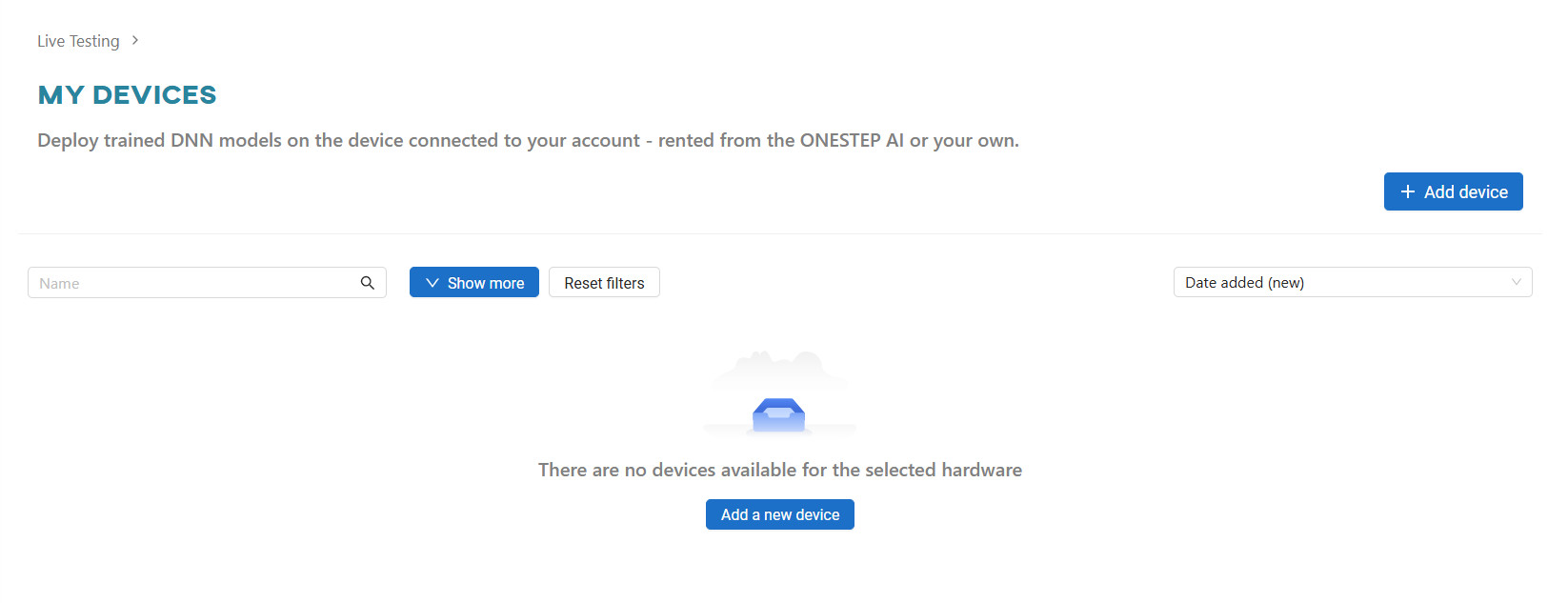
- Select
Personalas the device source and clickNext.
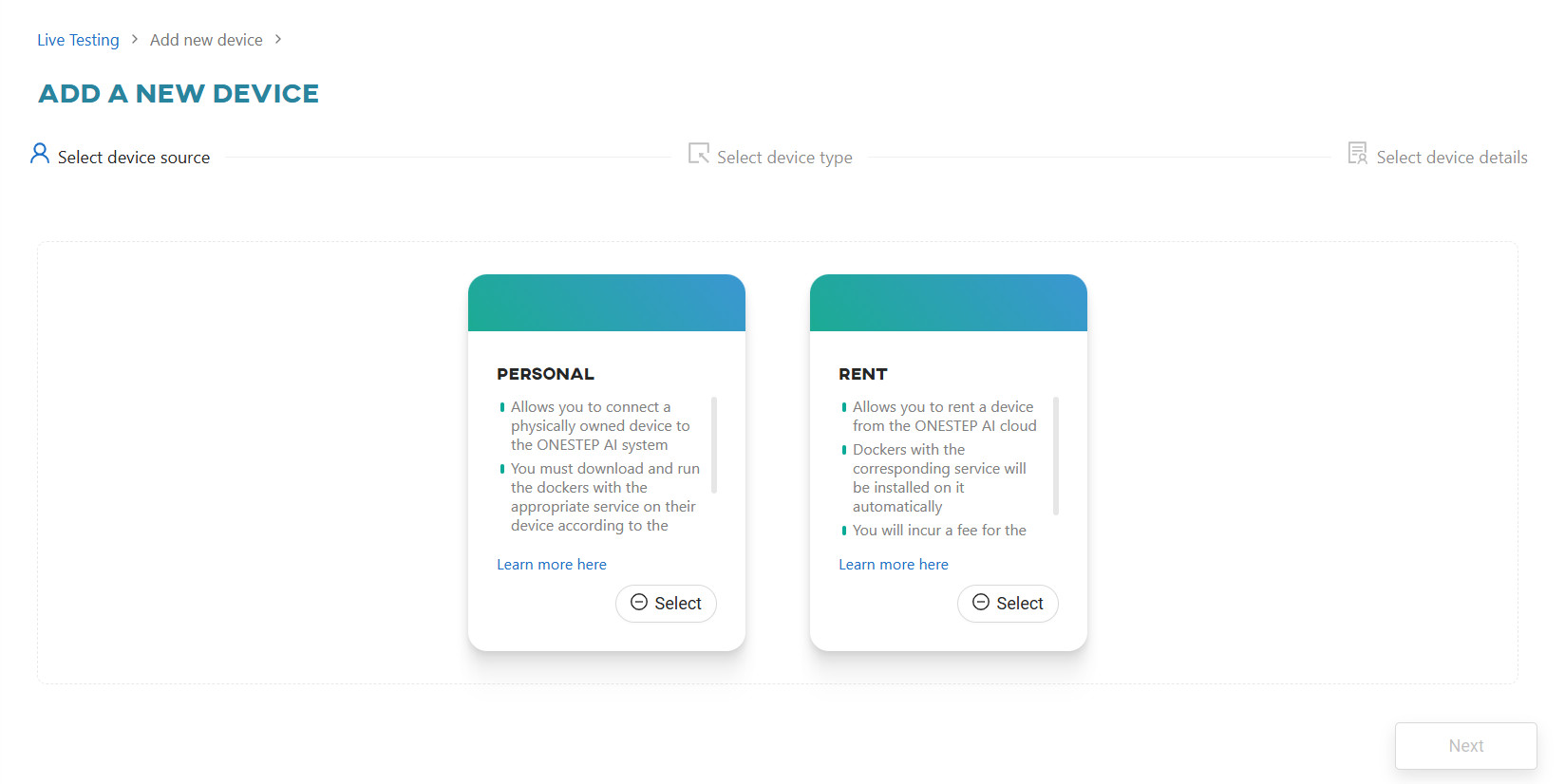
- Choose
Jetson Orin NXas the device type and clickNext.
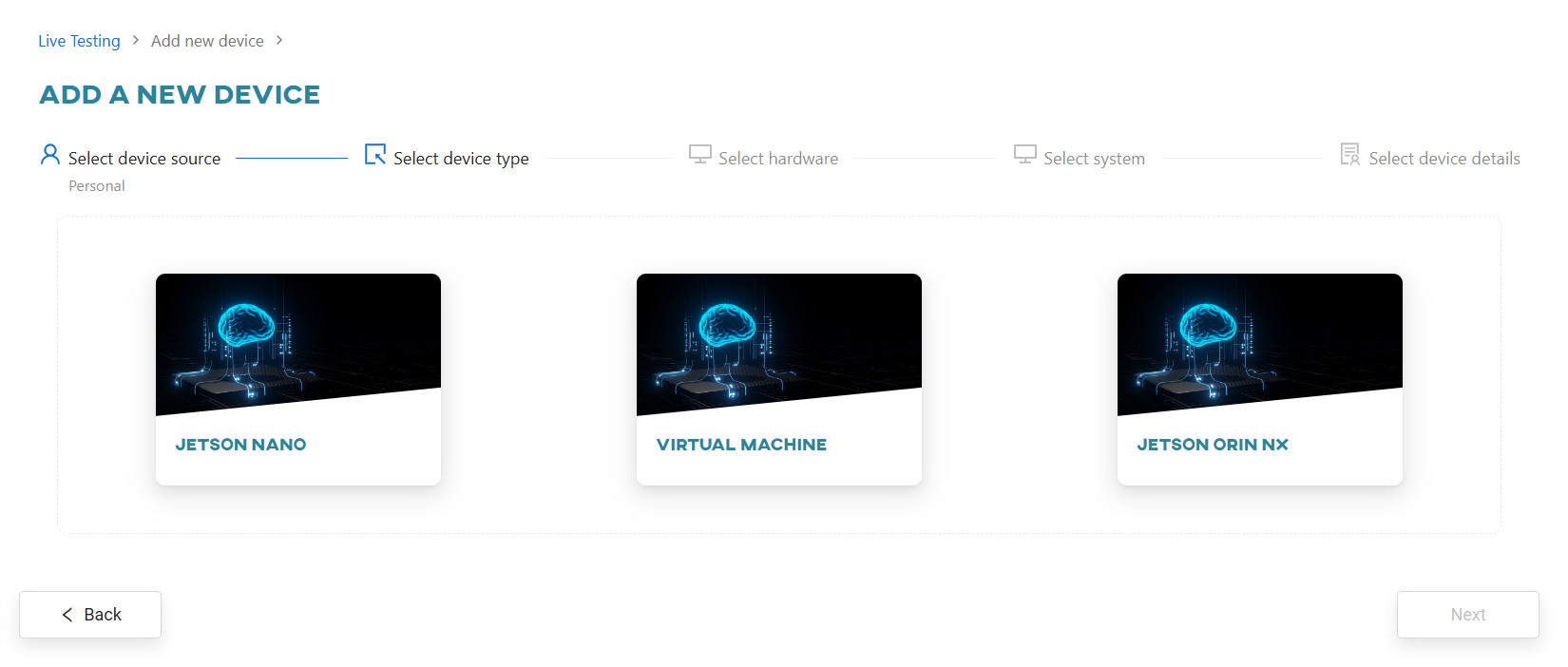
- Select the appropriate hardware and click
Next.
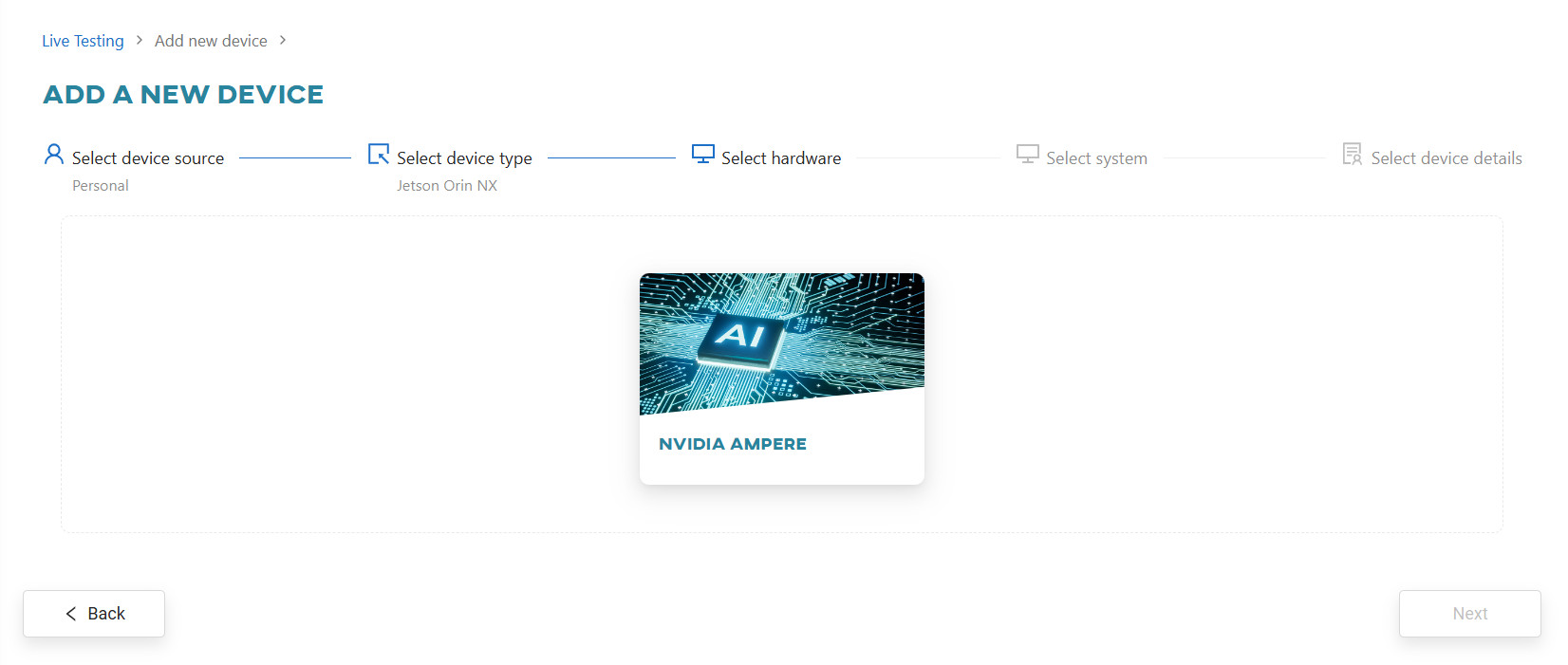
- Choose the
AI'VIEWERservice type and clickNext.
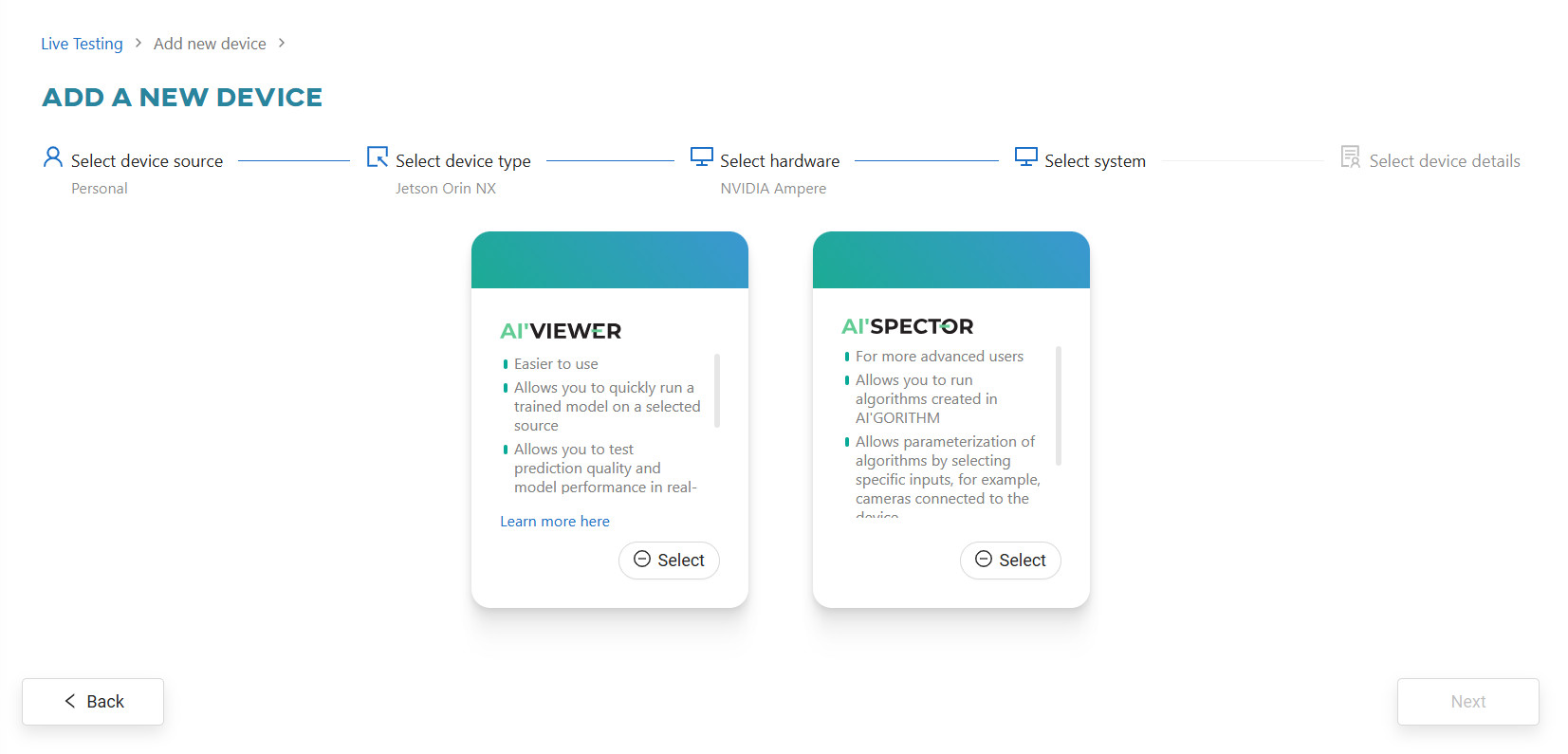
- Provide the device name and the URL through which the device will be accessible.
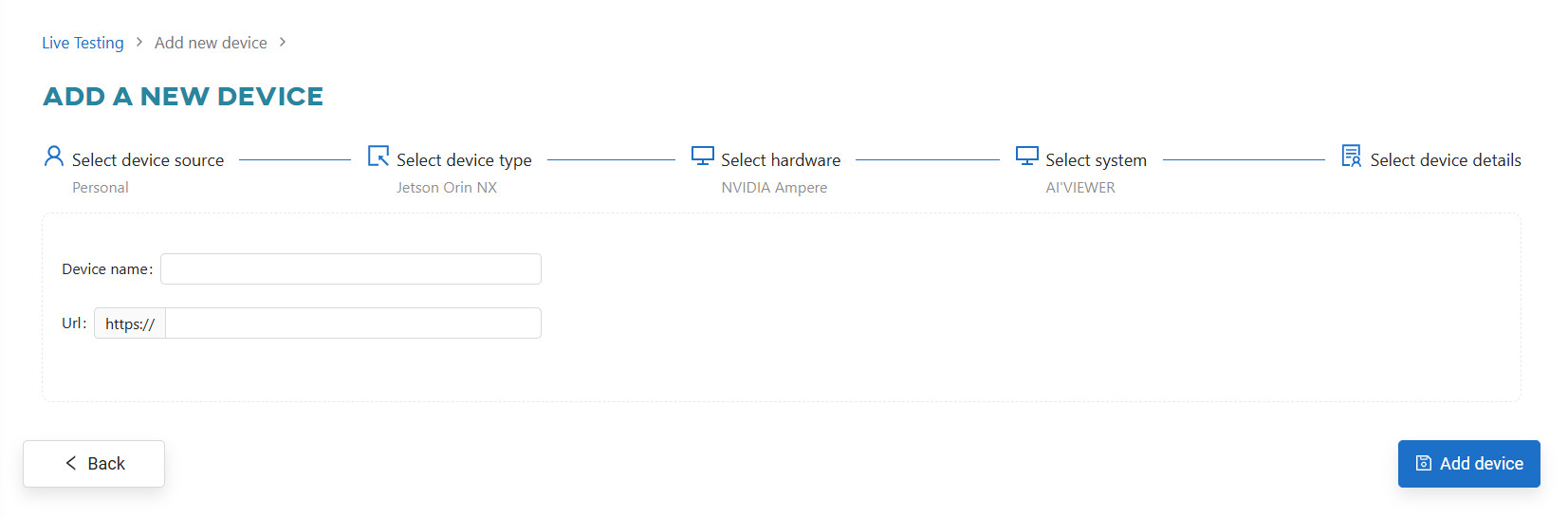
- Once the device is added, you need to connect it to ONESTEP AI. Clicking on the newly added device’s tile will display the steps necessary to complete the installation.
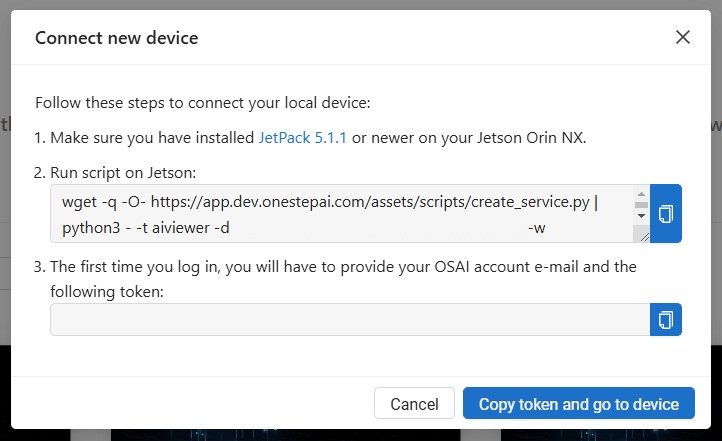
#
AI'SPECTOR
#
Jetson Nano
Make sure you have installed JetPack 4.6 on your Jetson Nano and have an Internet connection.
On your Jetson:
- Install docker compose
sudo apt-get install docker-compose- Go to the
Live Testingsection and clickAdd device.
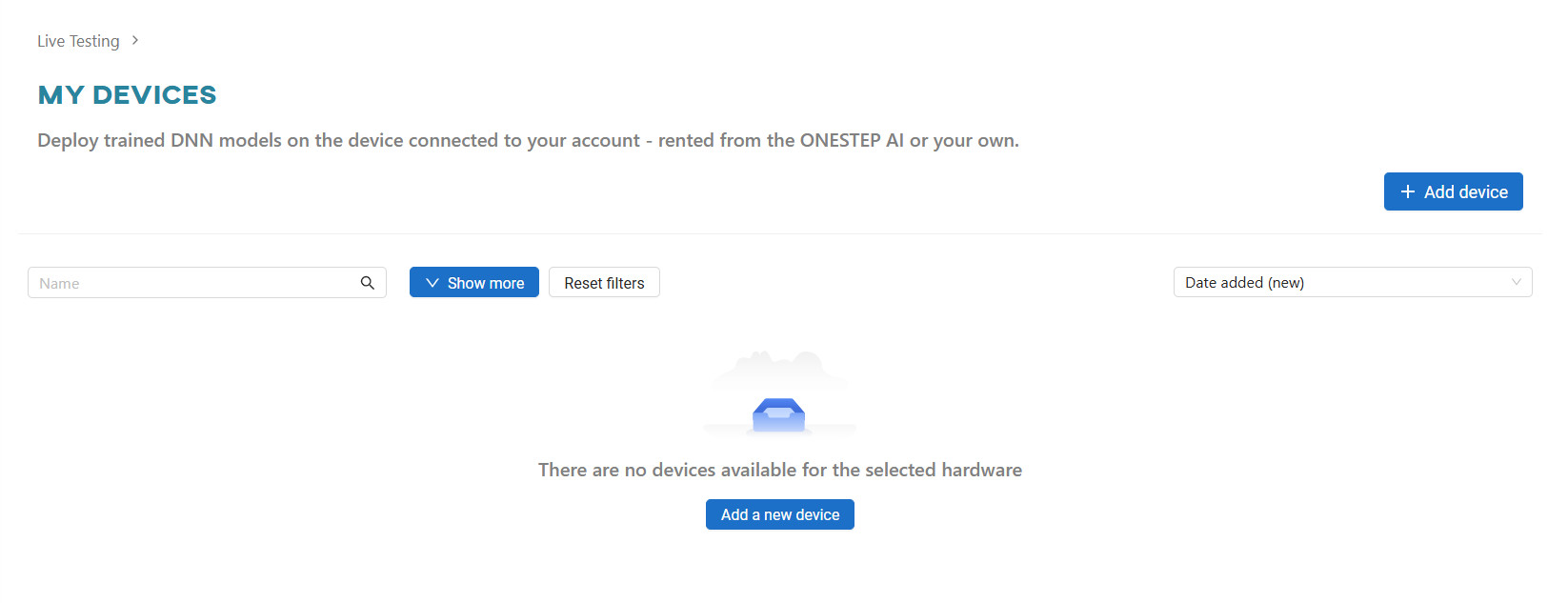
- Select
Personalas the device source and clickNext.
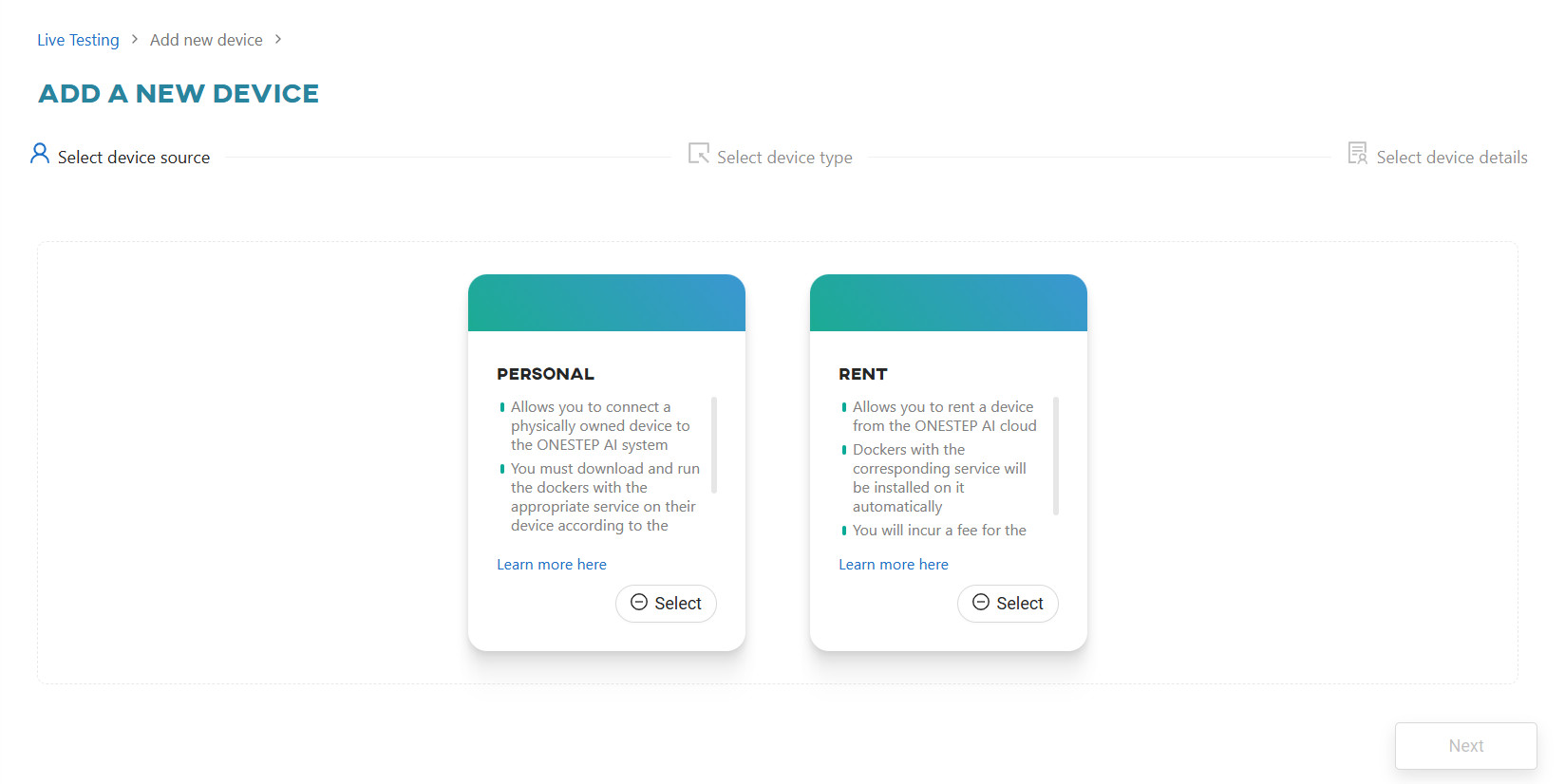
- Choose
Jetson Nanoas the device type and clickNext.
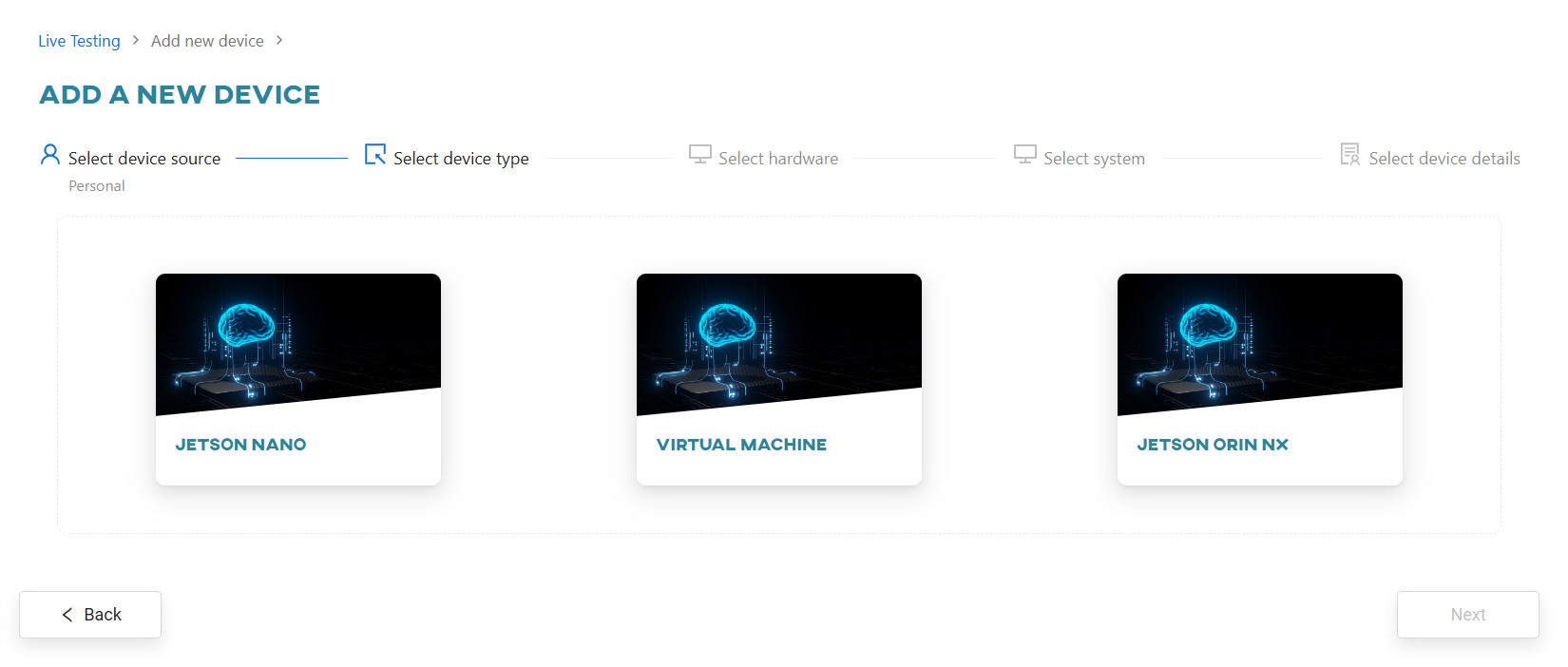
- Select the appropriate hardware and click
Next.

- Choose the
AI'SPECTORservice type and clickNext.

- Provide the device name and the URL through which the device will be accessible.
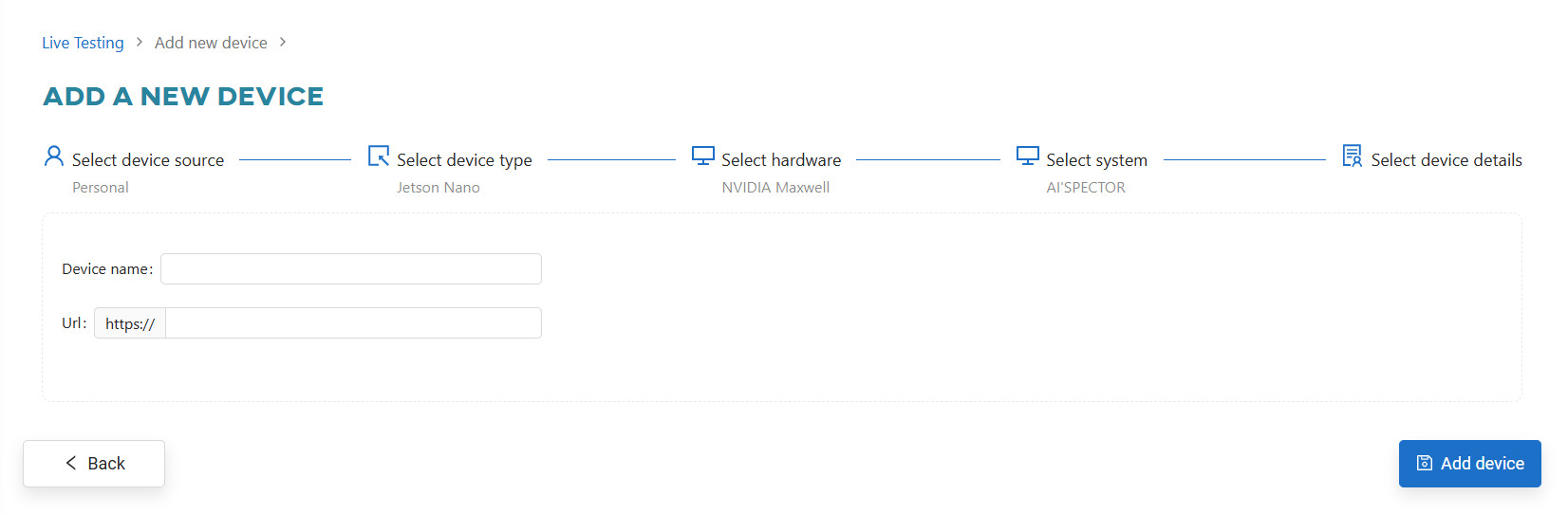
- Once the device is added, you need to connect it to ONESTEP AI. Clicking on the newly added device’s tile will display the steps necessary to complete the installation.
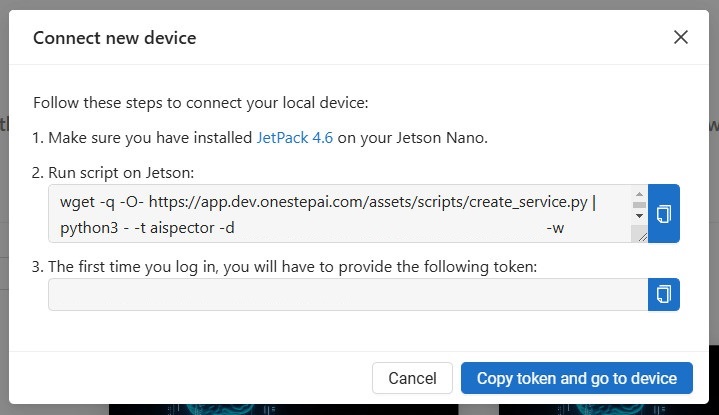
#
Jetson Orin NX
Make sure you have installed JetPack 5.1.1 on your Jetson Orin NX and have an Internet connection.
On your Jetson:
- Install docker compose
sudo apt-get install docker-compose-v2- Go to the
Live Testingsection and clickAdd device.
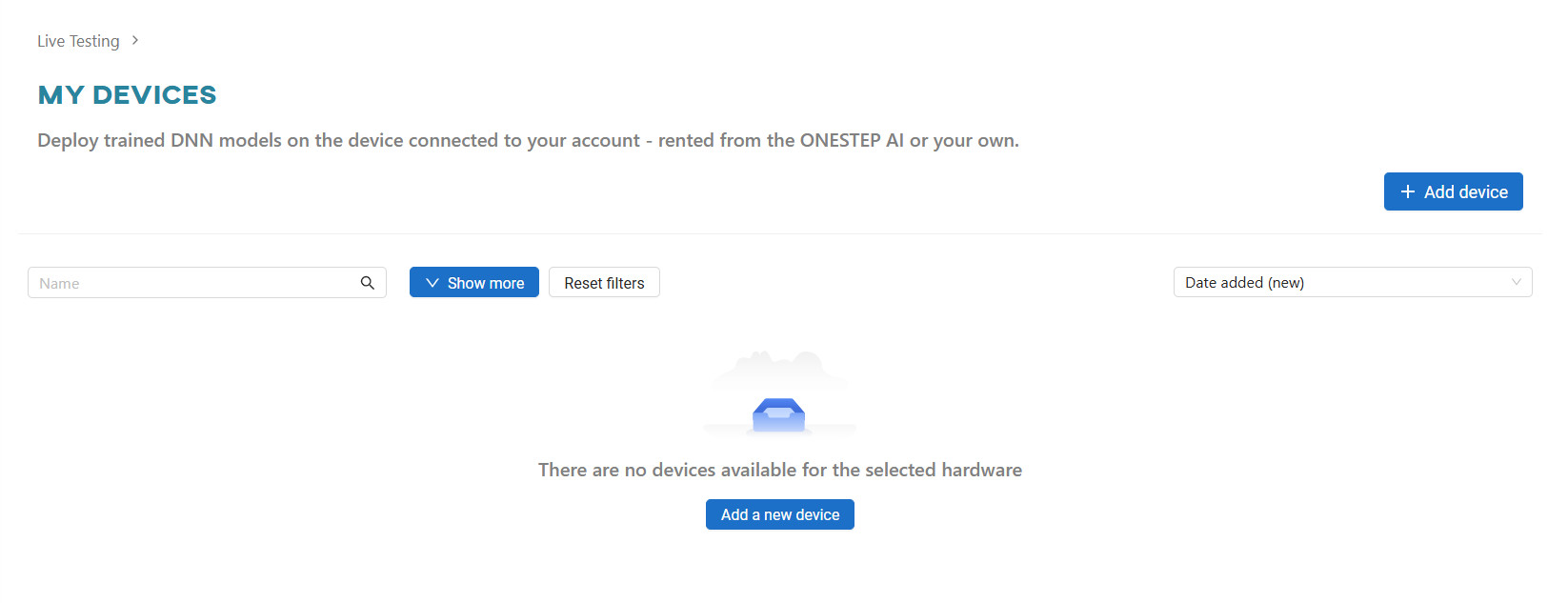
- Select
Personalas the device source and clickNext.
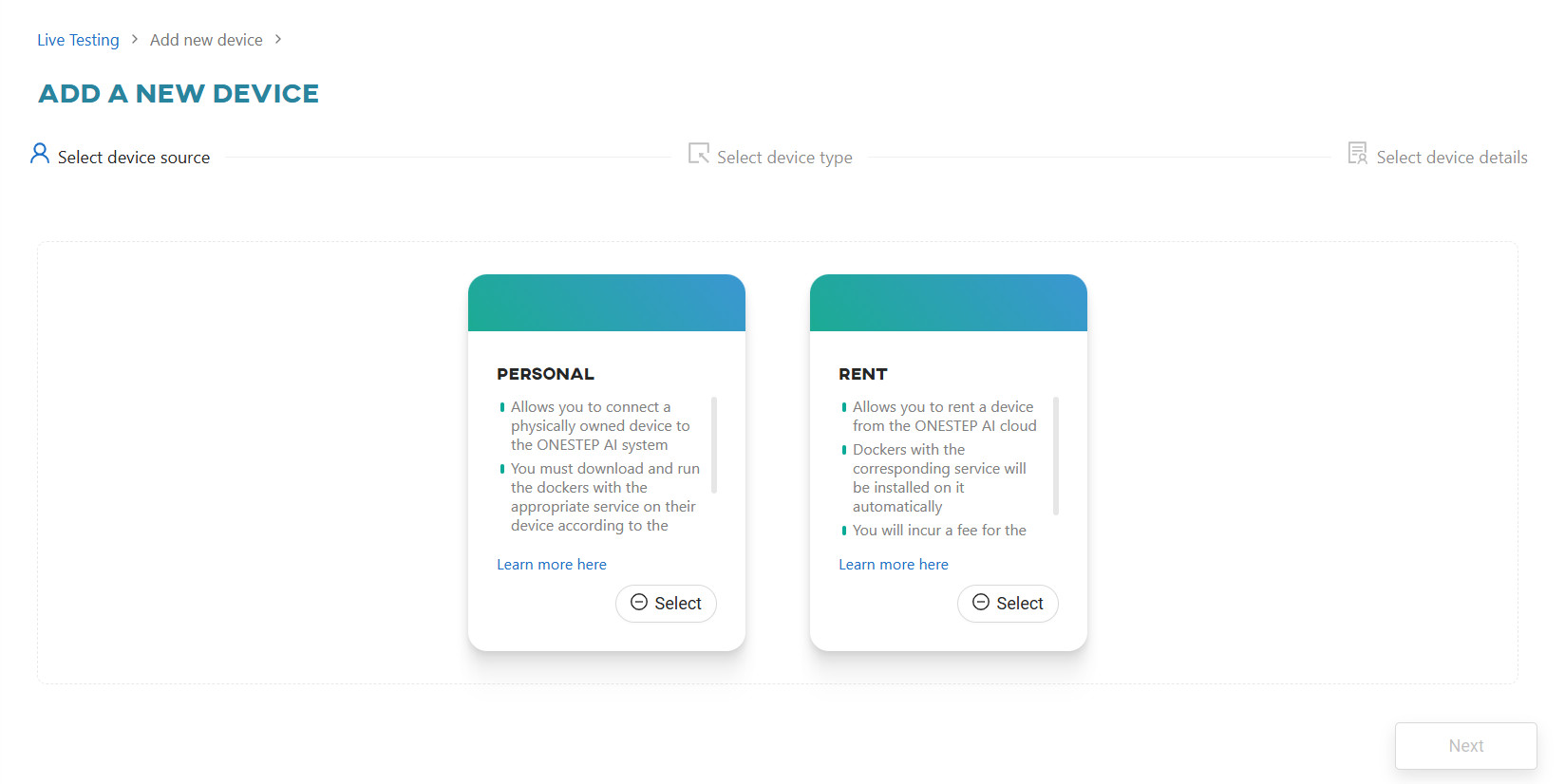
- Choose
Jetson Orin NXas the device type and clickNext.
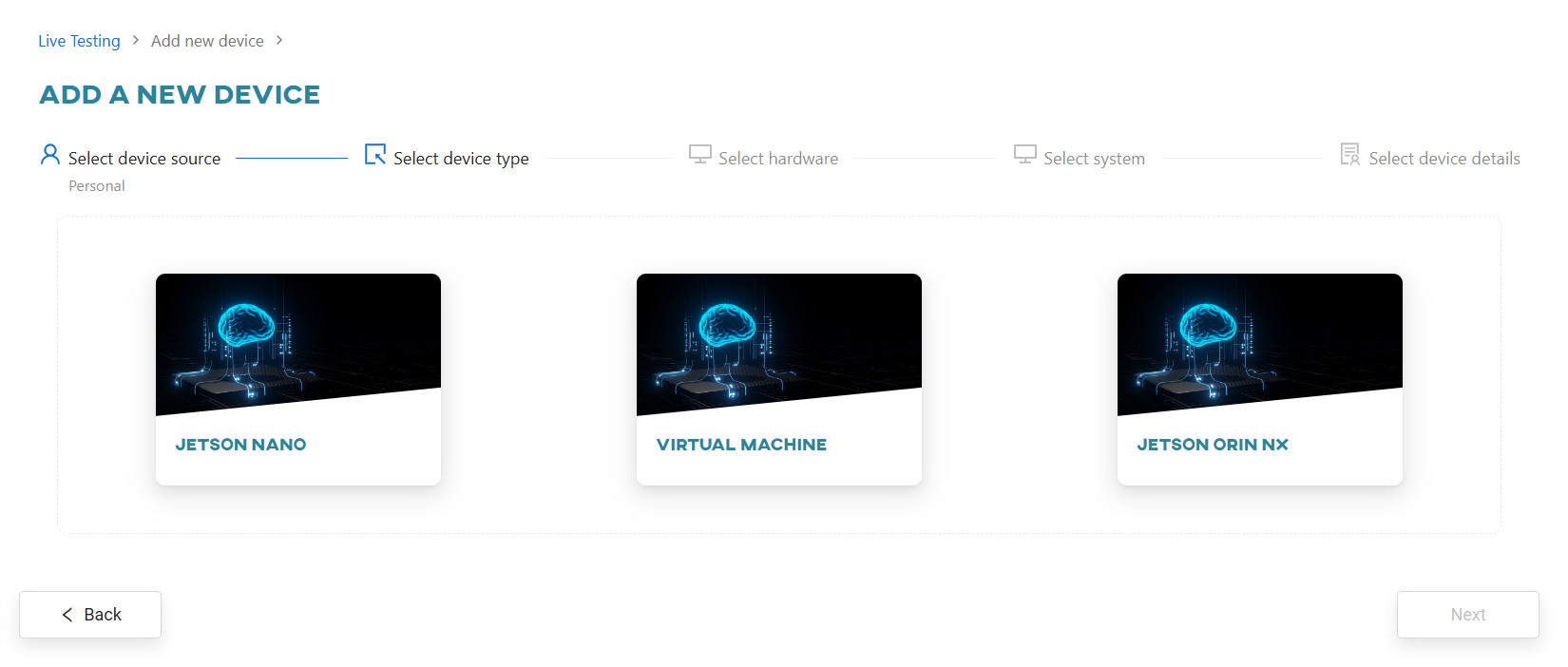
- Select the appropriate hardware and click
Next.
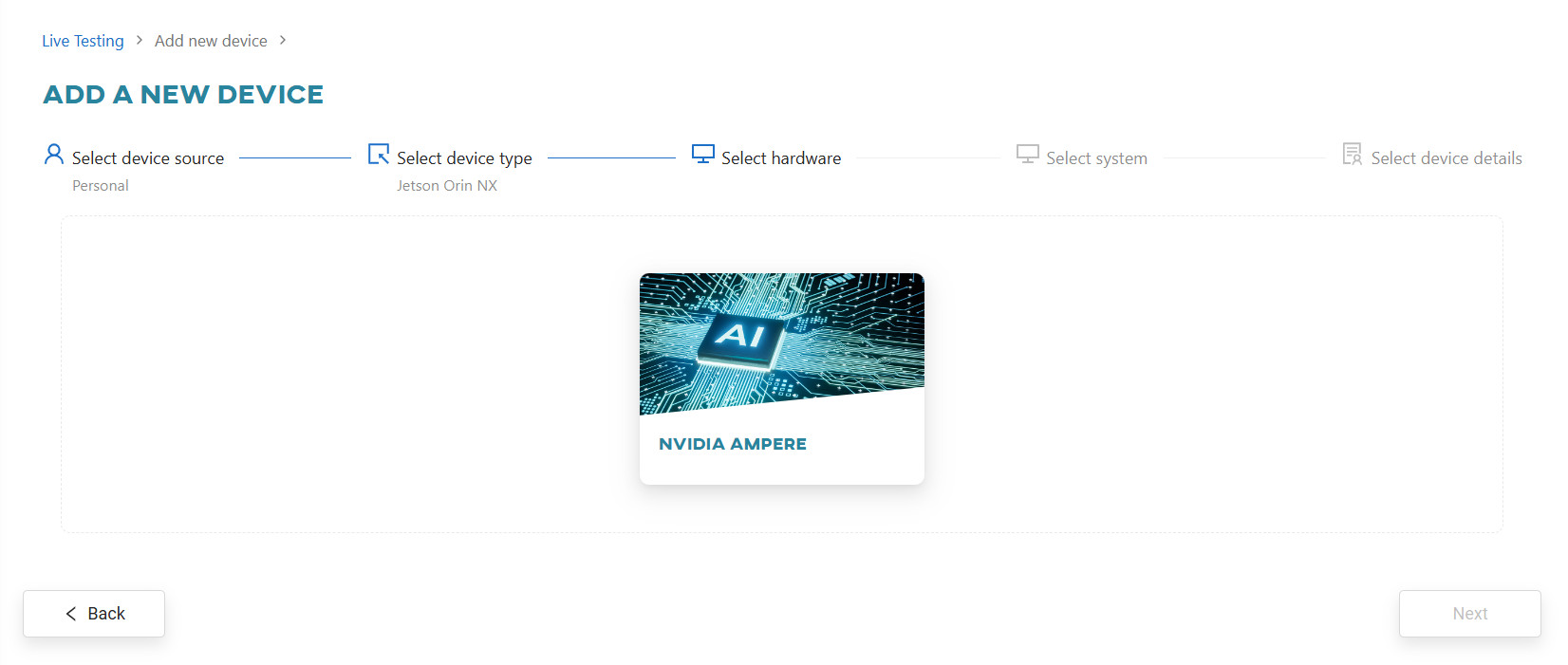
- Choose the
AI'SPECTORservice type and clickNext.
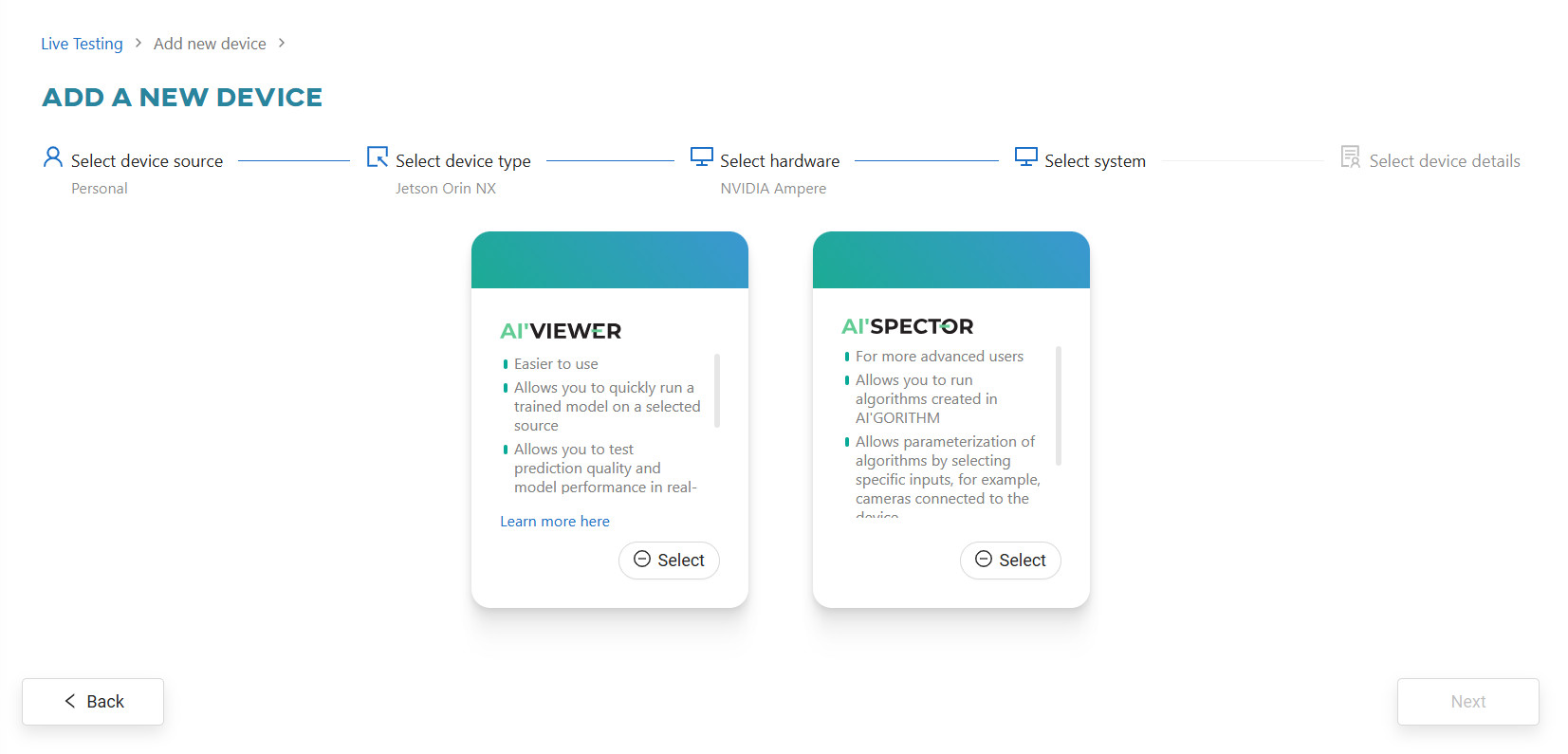
- Provide the device name and the URL through which the device will be accessible.
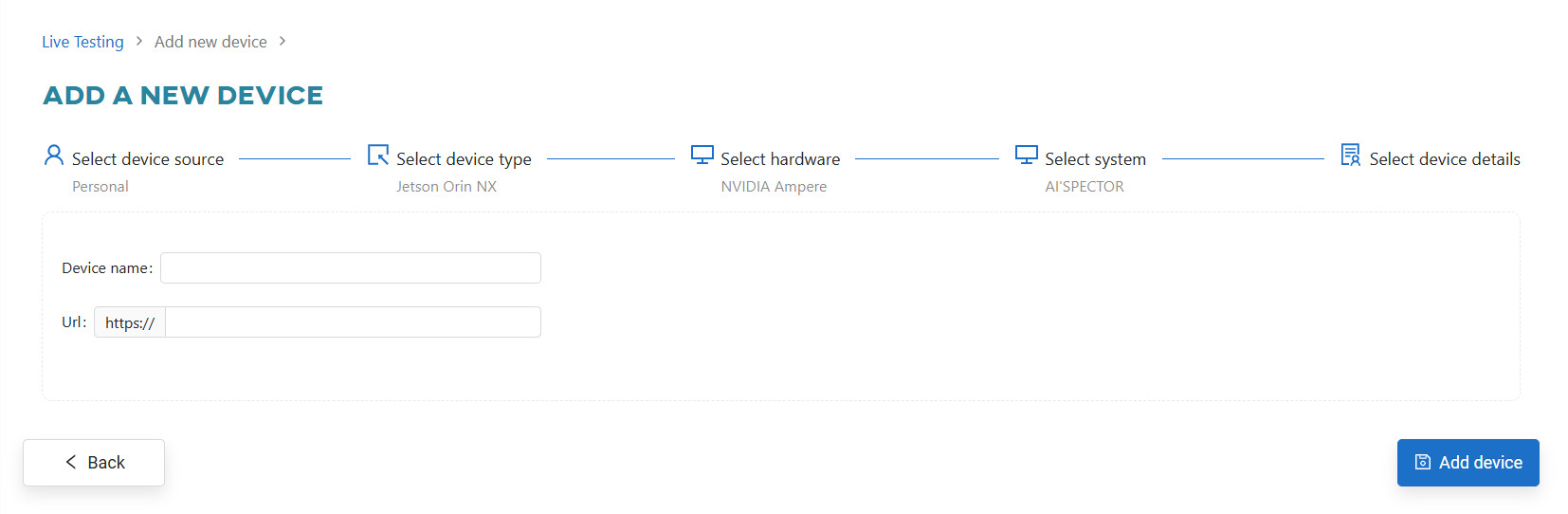
- Once the device is added, you need to connect it to ONESTEP AI. Clicking on the newly added device’s tile will display the steps necessary to complete the installation.