Host AI'SPECTOR on your own device
For a visual guide, check out the tutorial on our Youtube channel:
Jetson Nano
Make sure you have installed JetPack 4.6 on your Jetson Nano and have an Internet connection.
You can perform the following steps either directly on the device (using its terminal) or by connecting remotely via SSH.
- Connect to your Jetson Nano
To log in remotely, use the following SSH command from your computer:
ssh <username>@<device_IP_address>
Replace username and device IP address with the appropriate values for your setup.
- Install docker compose
Once logged in (whether directly or via SSH), run the following command:
sudo apt-get install docker-compose
- Go to the
Live Testingsection and clickAdd device.

- Select
Personalas the device source and clickNext.
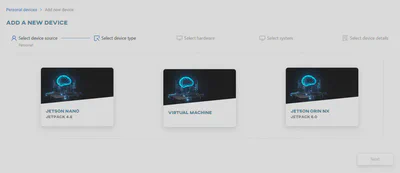
- Choose
Jetson Nanoas the device type and clickNext.
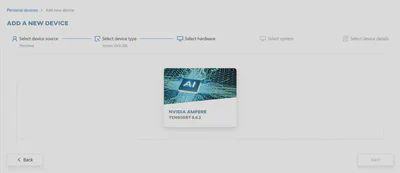
- Select the appropriate hardware and click
Next.
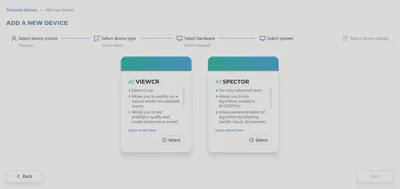
- Choose the
AI'SPECTORservice type and clickNext.
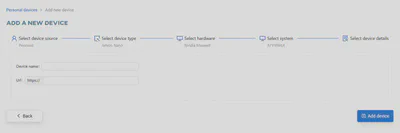
- Provide the device name and the URL through which the device will be accessible.
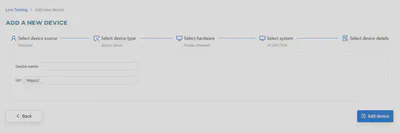
- Once the device is added, you need to connect it to ONESTEP AI. Clicking on the newly added device’s tile will display the steps necessary to complete the installation.
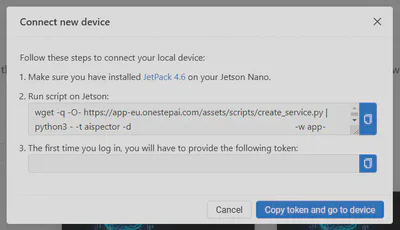
- Run the script on your Jetson or via SSH
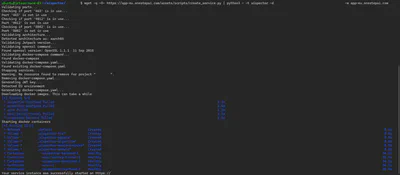
- Click
Copy token and go to the device
Jetson Orin NX
Make sure you have installed JetPack 6.0 on your Jetson Orin NX and have an Internet connection.
You can perform the following steps either directly on the device (using its terminal) or by connecting remotely via SSH.
- Connect to your Jetson Orin NX
To log in remotely, use the following SSH command from your computer:
ssh <username>@<device_IP_address>
Replace username and device IP address with the appropriate values for your setup.
- Install docker compose
Once logged in (whether directly or via SSH), run the following command:
sudo apt-get install docker-compose-v2
- Go to the
Live Testingsection and clickAdd device.

- Select
Personalas the device source and clickNext.
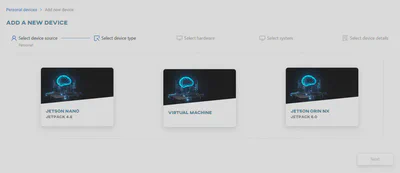
- Choose
Jetson Orin NXas the device type and clickNext.
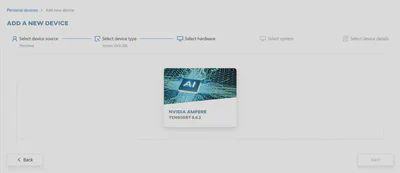
- Select the appropriate hardware and click
Next.
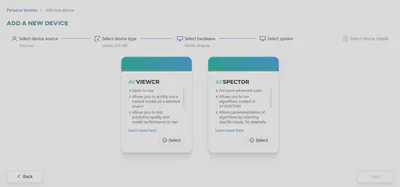
- Choose the
AI'SPECTORservice type and clickNext.
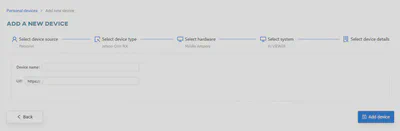
- Provide the device name and the URL through which the device will be accessible.
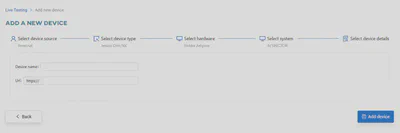
- Once the device is added, you need to connect it to ONESTEP AI. Clicking on the newly added device’s tile will display the steps necessary to complete the installation.
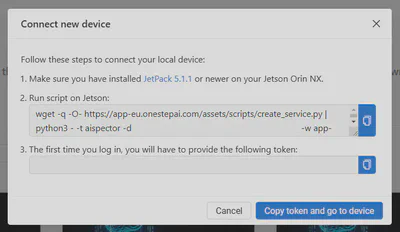
Run the script on your Jetson or via SSH
Click
Copy token and go to the device