Refining the dataset
Before you start training and creating models, you need to pre-edit them. If you notice any errors in your dataset after uploading the files, you can easily correct them in our app.
For a visual guide, check out the tutorial on our Youtube channel:
In the dataset below, you can see several errors. Let’s fix them.
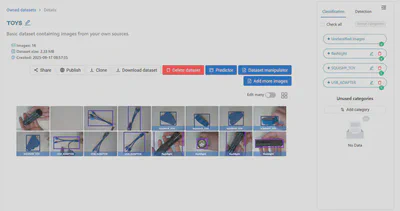
First, you need to rename the entire dataset. TOYS is not a good descriptor for a collection of photos of office accessories. Let’s replace it with the name ACCESORIES by clicking the pencil icon next to the dataset name.
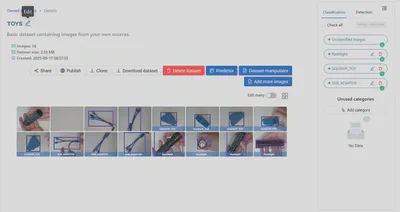
Type in the appropriate name and confirm the change by clicking the save icon.
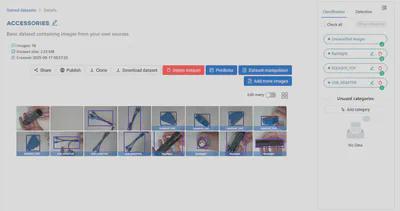
One of the images does not contain any of the items you are interested in. You can delete it completely by hovering over the image in question and clicking on the trash can icon. Confirm by clicking OK.
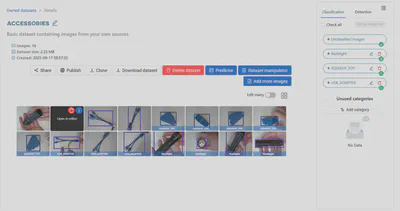
If you only want to see one category of images, such as SQUISHY_TOY, narrow down the selection by clicking the appropriate tag in the right-hand menu.
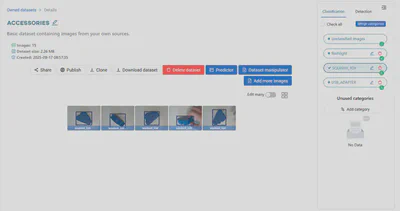
If your photos have more than one category/tag assigned to them, you can select and look through them in one view.
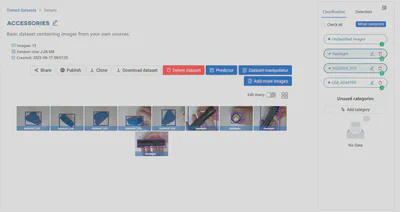
The word flashlight is in lowercase. To unify this tag with the others, click the pencil icon.
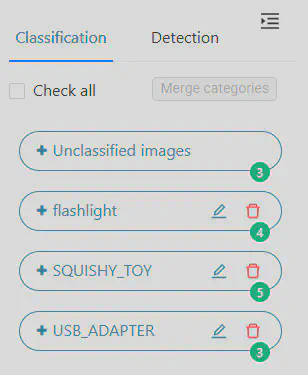
When a new window appears, enter the corrected name FLASHLIGHT and confirm the change by clicking Ok.
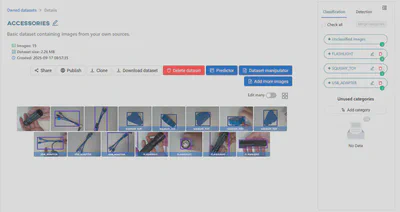
You may have noticed that some of the images do not have categories. We will show you how to deal with this problem in the Classification tutorial.