#
Renting a cloud device
You can rent a cloud device with our web app already installed by clicking Add device button in the Live Testing view.
Select the device source. Click Rent.
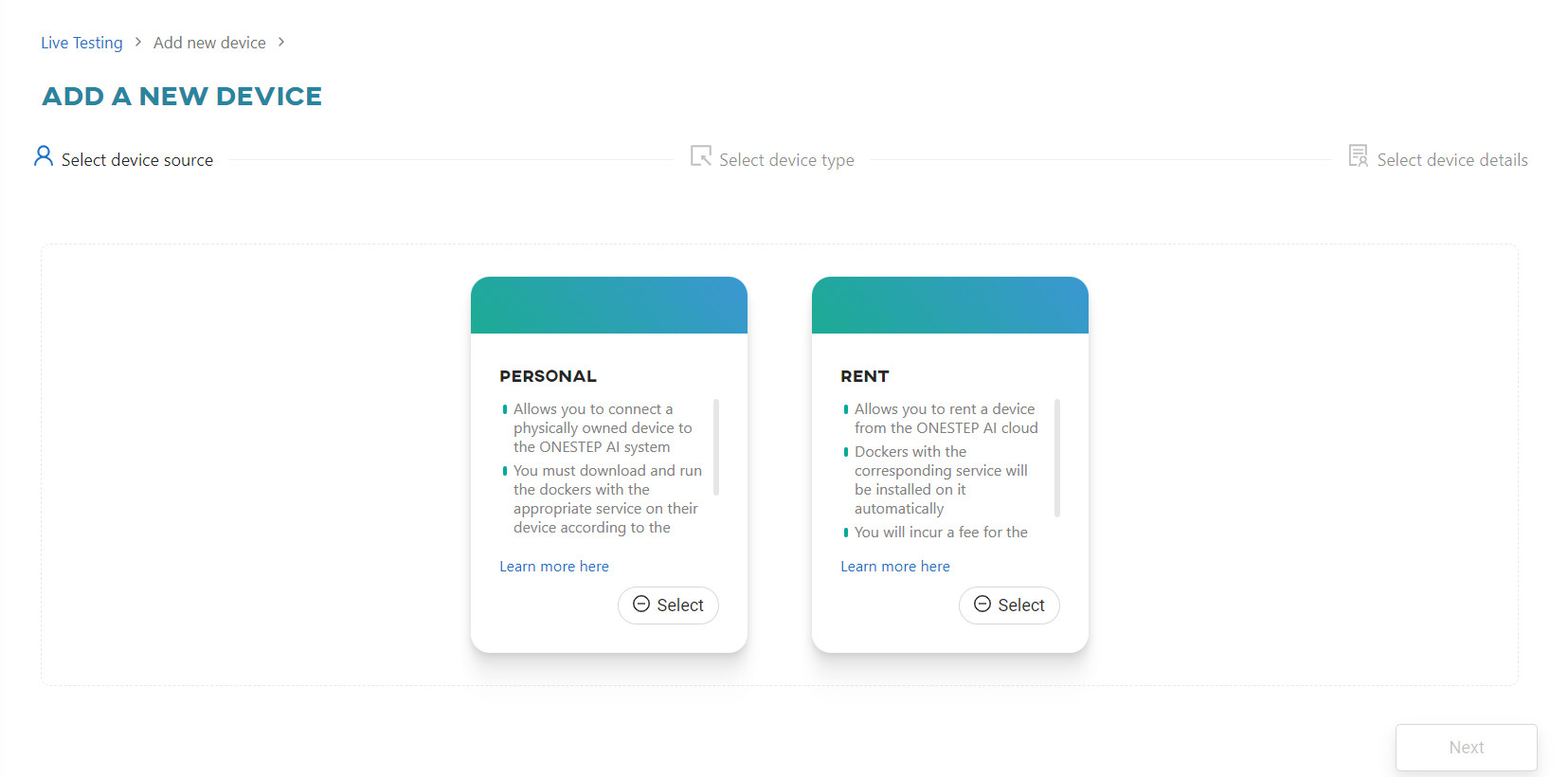
Select device type with hardware installed (you can choose from the list of devices currently available for rent).
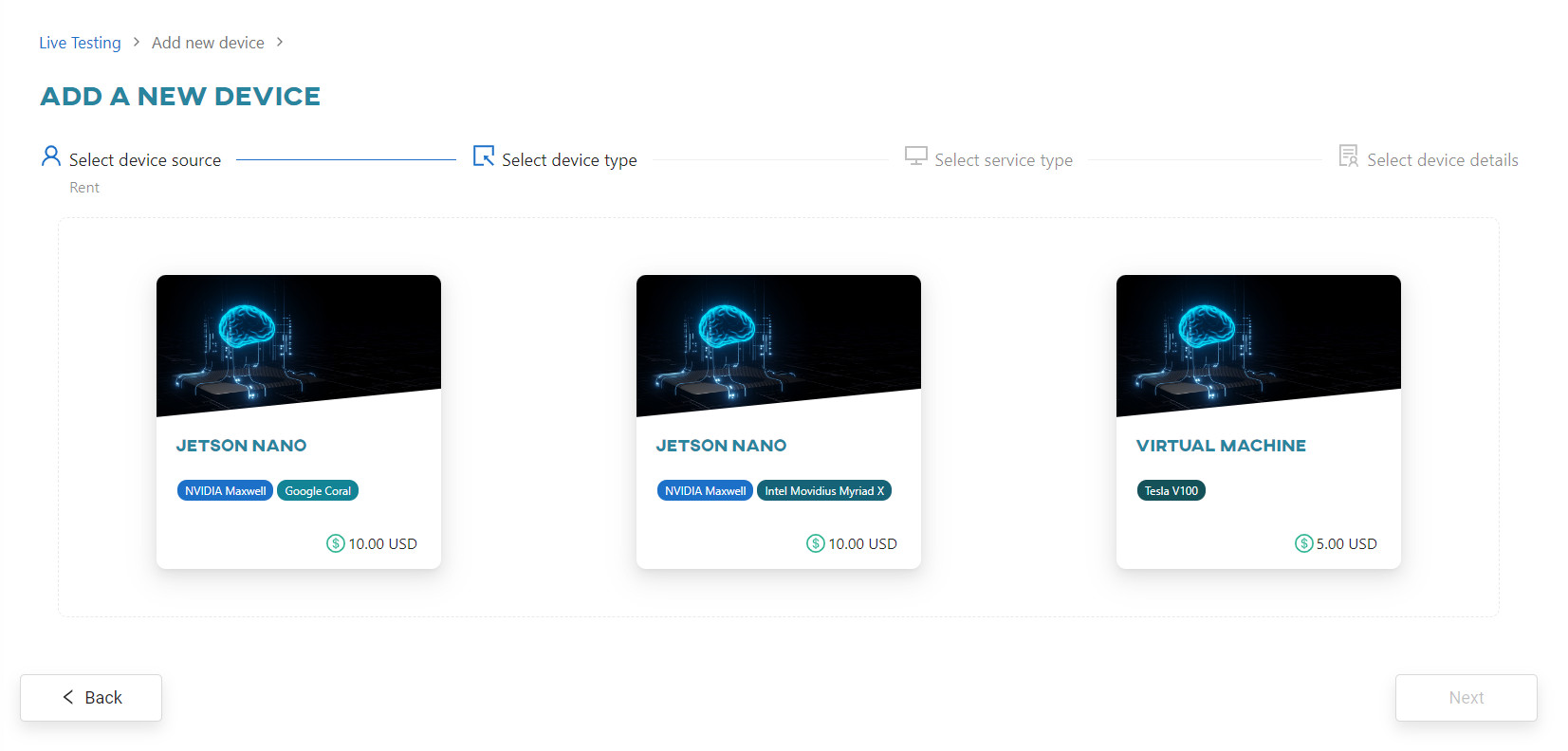
Select AI’SPECTOR service type.
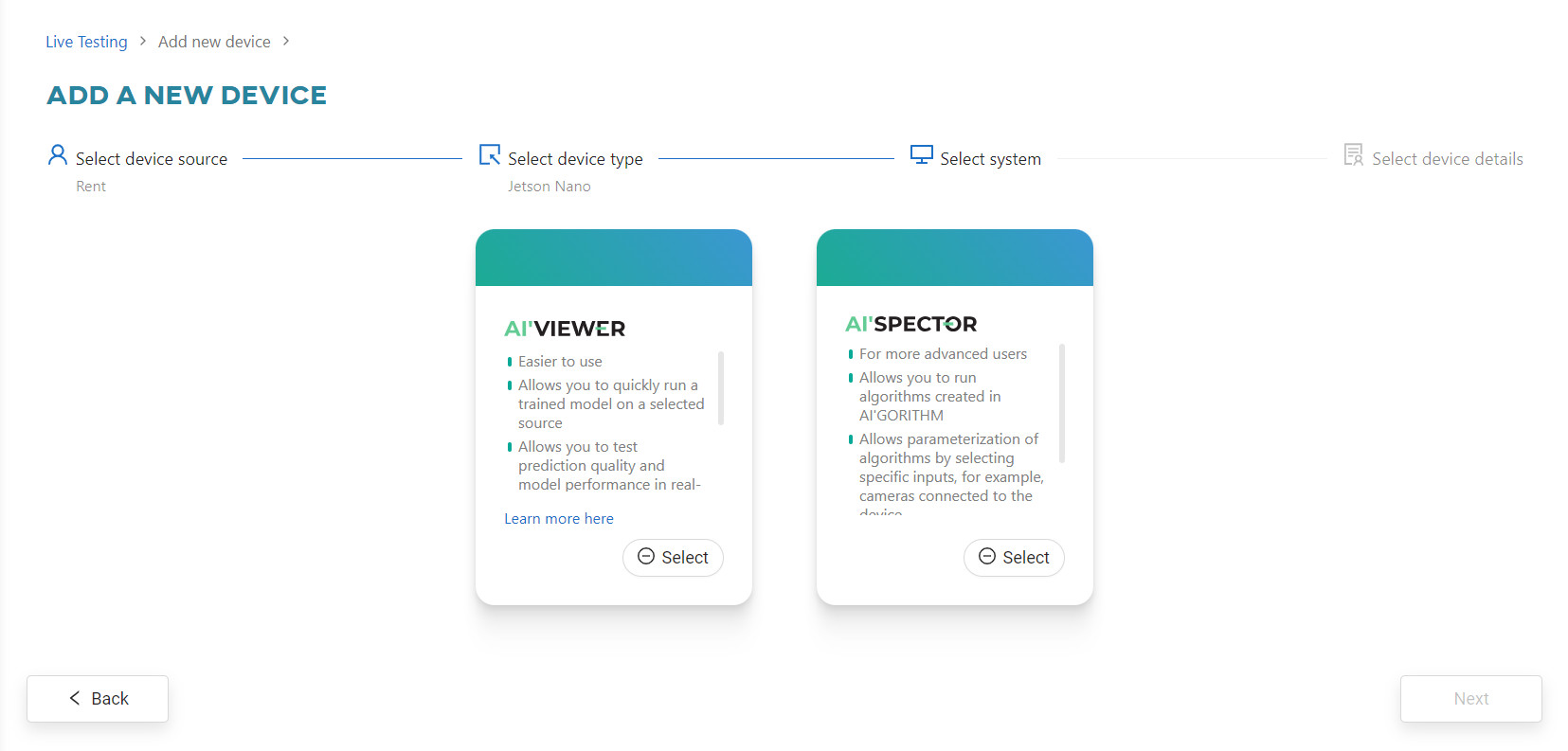
Enter the device name and click Add device.
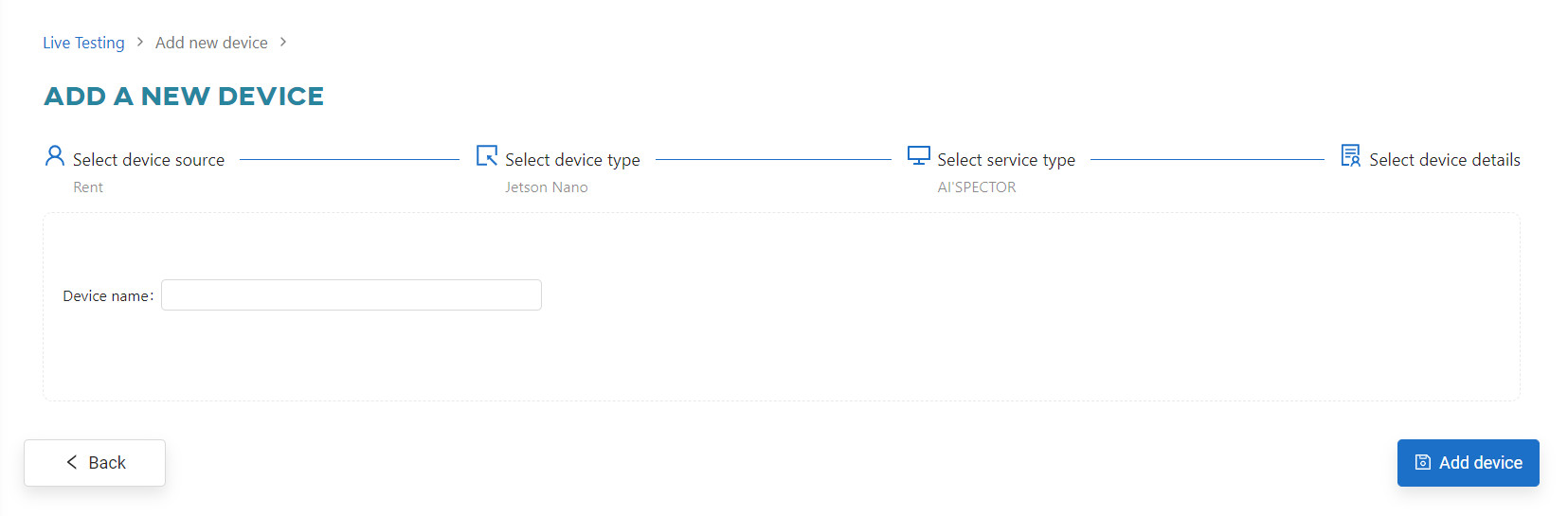
Once you click Add device, you will be redirected to the main view of the Live Testing tab.
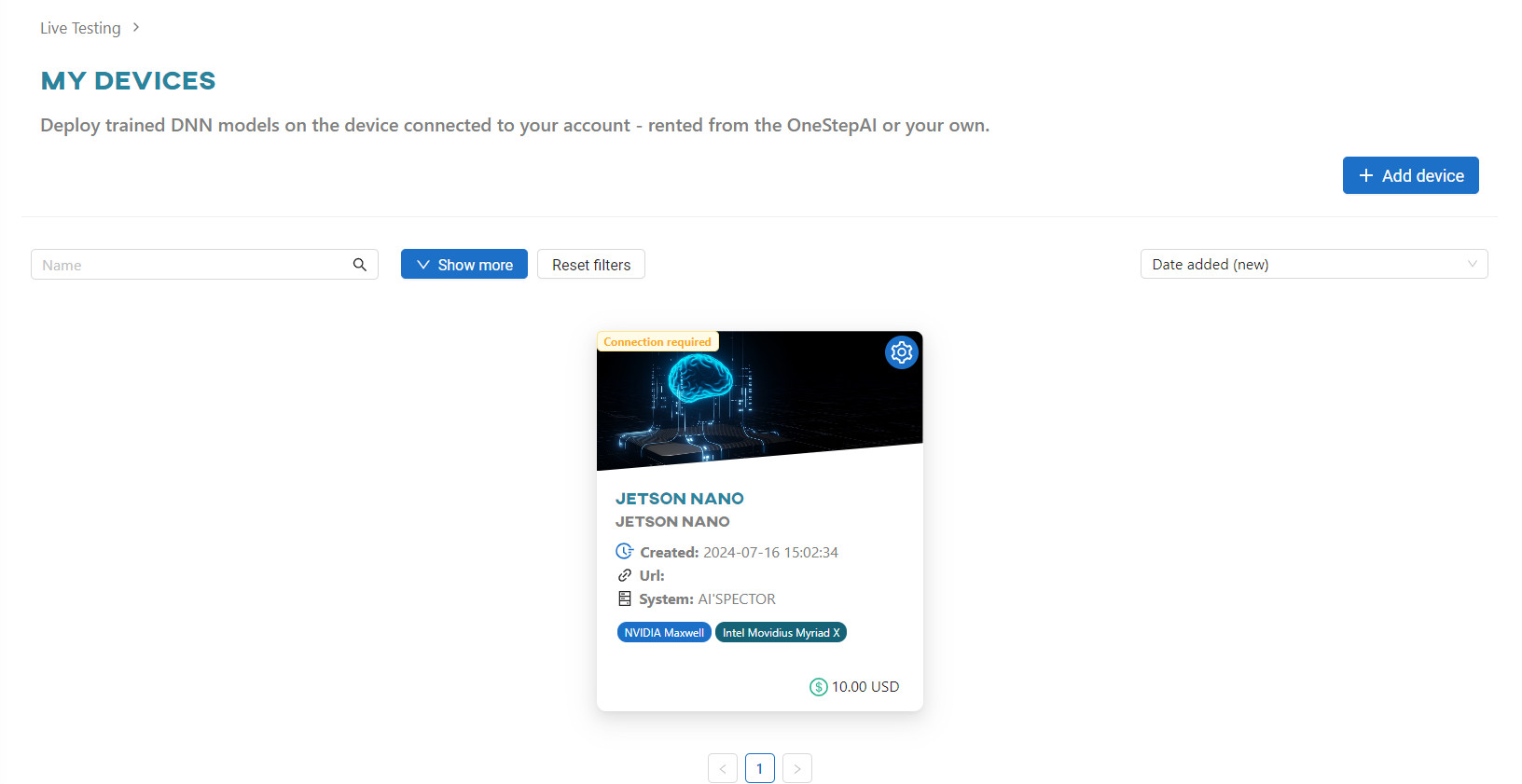
You can now connect to the device. Click Connect to this device. You will receive a token and instructions on how to log into the web app for the first time.
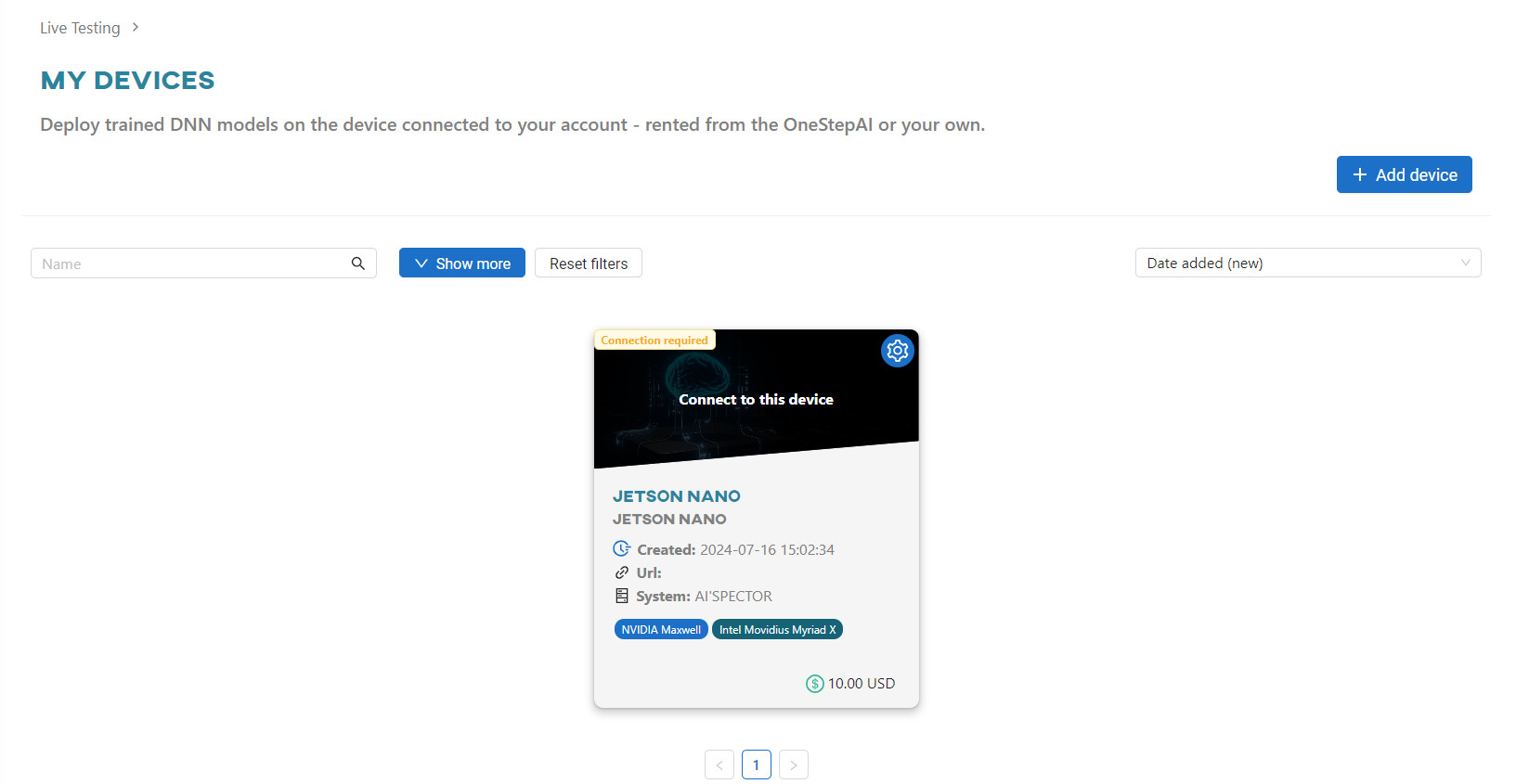
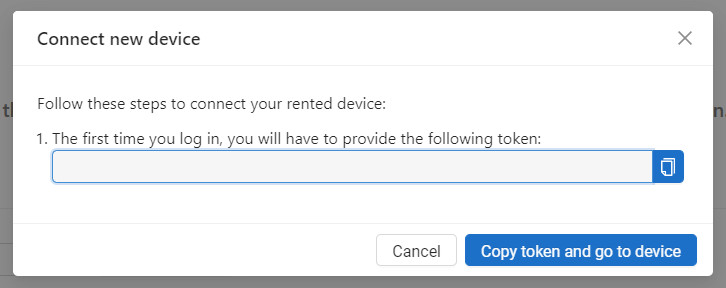
After clicking Copy token and go to device, you will be redirected to the AI’SPECTOR. Once you log in, the status of the device will change to Connected.